Skype for Business
Skype for Business (SFB) is an integration that allows clients to send and receive messages using the accounts added to the integration.
SFB is a powerful application yet an easy-to-use integration that allows users to communicate, thus can be used as a potential customer endpoint. Every incoming message will be received by the account added in the integration, whereas, the customer sending the message will be identified by their SIPID. Multiple SIP accounts can be added to the same integration.
Following topics are included in this integration:
- Configure Skype for Business with IMIconnect
- Map Skype for Business with IMIconnect
- Configure Rules Based on Events
Configuration - Add Skype for Business Integration
To configure Skype for Business with IMIconnect:
- Connect to IMIconnect platform.
2.On the Add Integrations menu, select Skype for Business.

Figure 1: Skype for Business - Select Integration
- To create an integration account, enter a name in the ENTER NAME OF THE INTEGRATION pop-up window, click Next.
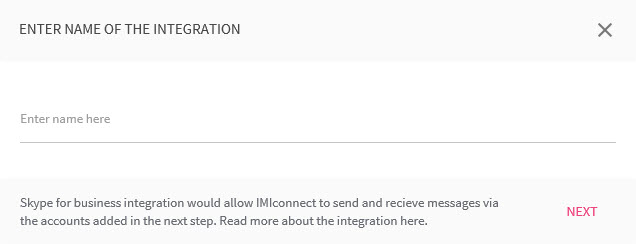
Figure 2: Enter Name of the Integration
- Enter the following information in the Server Details section:
- Fully Qualified Domain Name (FQDN): Enter a name for the FQDN, for example: www.yourcompanysfb.com.
- Port Number: Enter the associated port number of the FQDN.
- Following list of parameters is unique to each account:
- Domain: Enter a domain name you want to use, for example: yourcompanychat.
- SIP Address: Enter a SIP address, for example: [email protected].
- Username: Enter a user name, for example: user.
- Password: Enter a password.
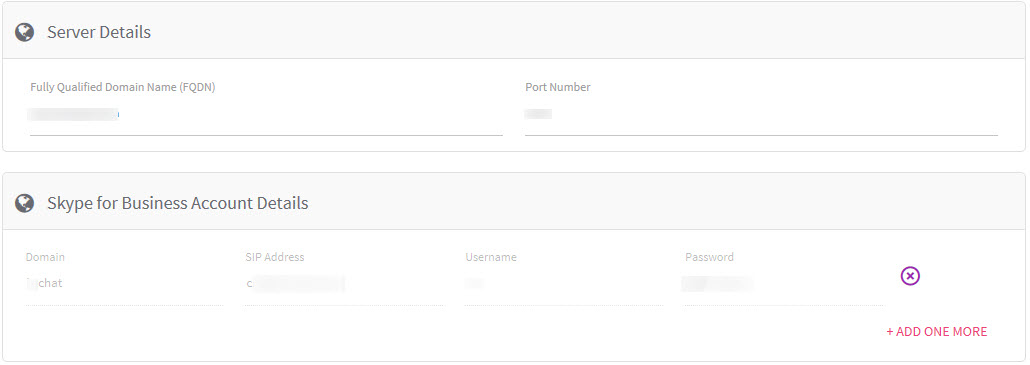
Figure 3: Enter Account Details
- To save the new account, click thecheckmark symbol. To remove an existing account, click on the close symbol.
- To add another account, click Add One More and perform steps five through six.
- To save the integration, click UPDATE.
Mapping - Map Skype for Business with a Service
To map SFB with a service:
- Open a service and click Integrations.
- The Integration Settings screen appears.
- From SKYPE FOR BUSINESS, select SkypeforBusinessmainasset from the drop-down menu.
- Click SAVE.
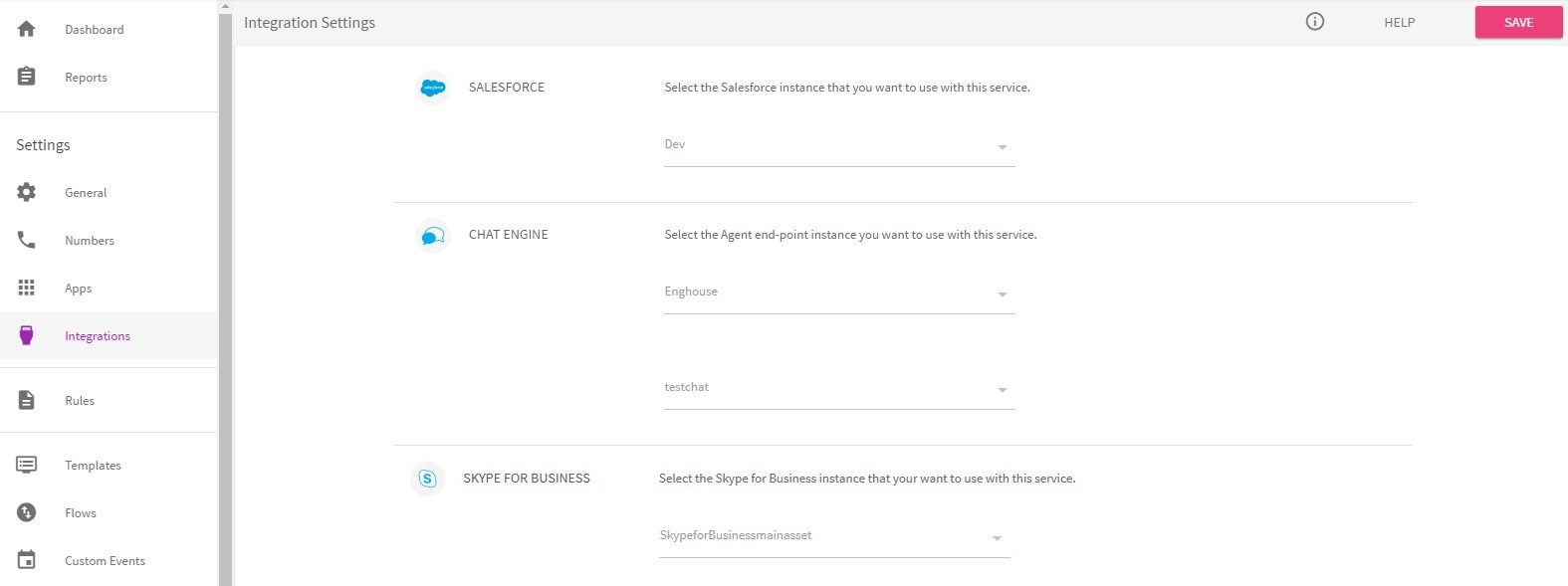
Figure 4: Select Instance
Configure Rules
Following events can be captured from SFB:
- Incoming message
- Outgoing message
Note
For incoming message trigger, two conditional parameters available: sfb.message and sfb.receiver_sip_id.
For example, to configure when users send or receive messages from the accounts integrated on SFB, the following conditional parameters are triggered:
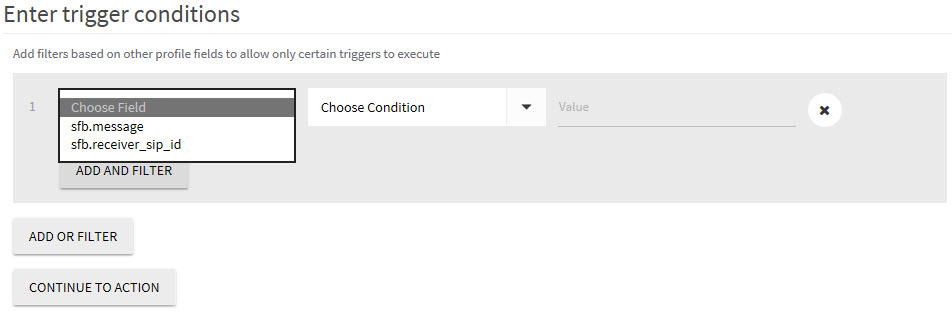
Figure 5: Conditional Parameters
For more information on how to configure rules, see Creating Rules in Services.
Incoming and Outgoing messages
The mandatory parameters that allow Skype for Business to connect on the IMIconnect platform are:
- Sender SIPID
- Receiver SIPID
- Message
- Integration ID
Each incoming message that is received by the account, added within an integration will be identified by SIP address. For integrations that have multiple SIP accounts linked to them, it is important that the SIPID is unique.
Examples of Incoming and Outgoing message formats:
{
"connecttransid": null,
"transid": null,
"assetid": "a_636223000134134600",
"usersipid": "sip:[email protected]",
"accountsipid": "sip:[email protected]",
"message": {
"text": "This is test message"
}
}
{
"transid": "e0b06ca4-a26d-44d4-969f-b395fa1094e4",
"assetid": "a_636223234821307977",
"usersipid": "sip:[email protected]",
"accountsipid": "sip:[email protected]",
"message": {
"text": "!LEAVECHAT!"
},
"event": "MO",
"channel": "skypeforbusiness",
"ts": "2017-03-16T09:46:08.9063301Z"
}
Master Profile Change to accommodate SFB for cross channel messaging
To enable cross channel communication, a SIPID parameter must be added in the master profile. The SIPID can be mapped to a Customer ID, which is later be mapped to an App profile.
Messages from a SIP account added within an integration can be used to:
- Reply to the customer initiated conversation - In the customer initiated conversation, we can reply to a customer based on the SIPID.
- Initiate proactive chat (agent or machine initiated) - Using custom event API, we can message the customer using the SIPID.
In case of a response, it is imperative that the message is sent from the same account that received the initial messages from the customer.
Limitations
SFB is used as a customer end-point.
Updated almost 3 years ago