Language Pack
Language pack is an application, which allows an IMIconnect user to send messages, emails in various supported languages. Clients can add multiple aliases in different languages, which can be referenced in the messaging API or send node.
To configure the language application, On the apps menu, click Language pack utility app.
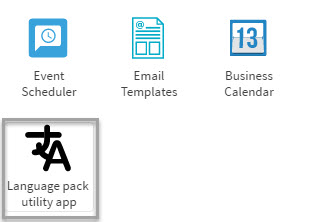
Figure 1: Language pack utility app
TABS
The language pack application comprises of three tabs:
Home
The Home page is the landing page of this application. All the messages are listed under this tab. Each entry under this tab is called a message block and has the columns as described in the table below.
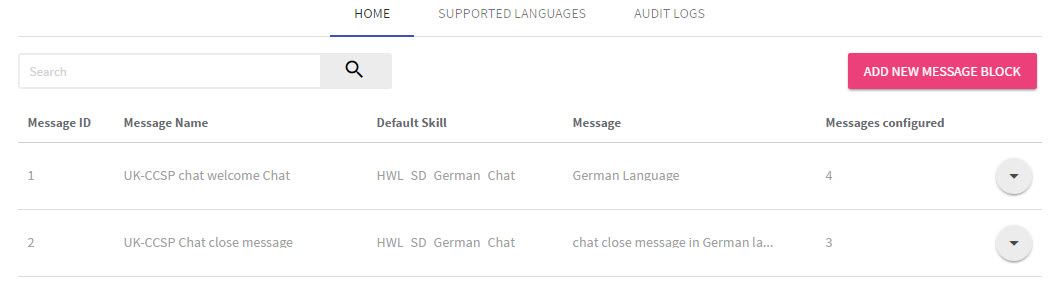
Figure 2: Home tab
You can add as many message blocks as required by clicking ADD NEW MESSAGE BLOCK button and perform the following steps in the pop-up window:
- Enter a value in the Name field.
- Enter a value in the Description field.
- Click Save.
A new page is displayed that allows you to configure different languages.
| Field | Description |
|---|---|
| Message ID | System-assigned, automatically generated while adding a new message block. |
| Message Name | Can be configured by the user, maximum character limit is 25. |
| Default Skill | If language ID is not passed in the API request, then the response will be sent in the selected default language. |
| Message | Configured by the IMIconnect user. |
| Messages Configured | Total number of messages configured in different languages under the message block. |
Modify Configured Messages
To modify a message, click the drop-down and choose Edit. (as shown in the image below.)
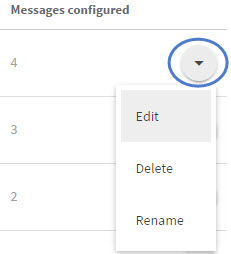
Figure 3: Modify Configured Messages
Edit: Allows user to edit the message configuration details - Name, Default Language, Description, Language Code, Language name, and Message.
Delete: Allows user to delete a message block.
Rename: Allows user to modify the Message Name.
Supported Languages
All the supported languages are listed in the supported languages tab. You can add a new language, by clicking on the ADD NEW button. When a new language is added, it is also updated on all the message blocks on the Home page.
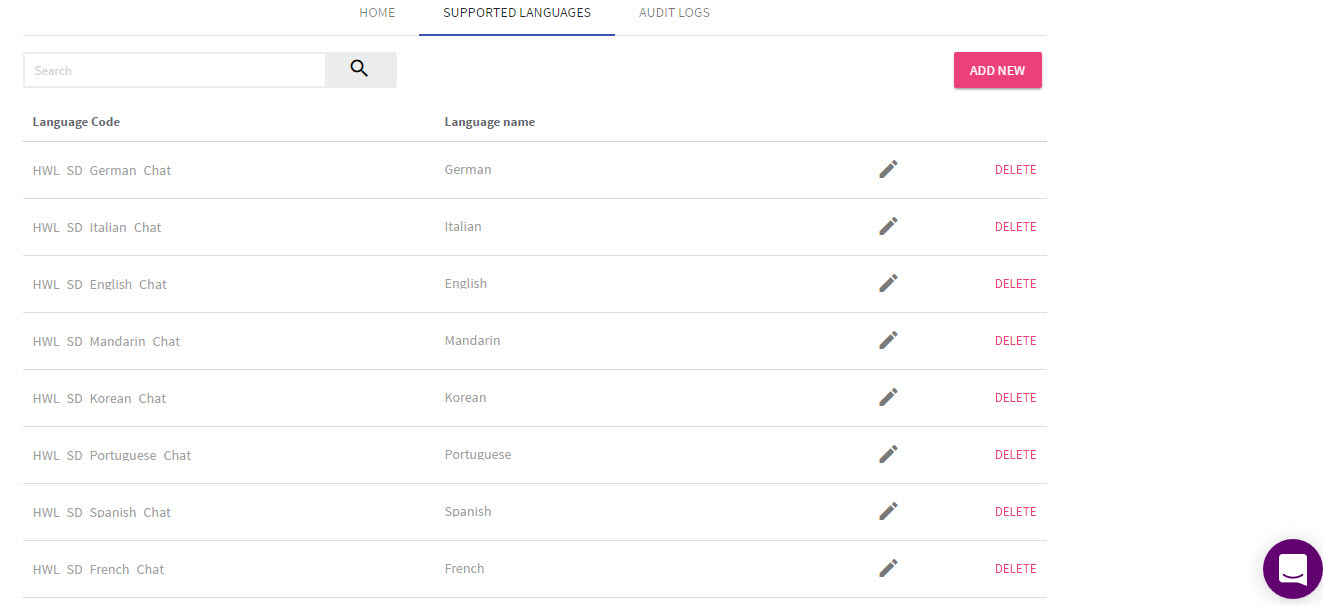
Figure 4: Supported Languages tab
Delete a Language
If you delete a language, then all messages associated with the language would be deleted.
Audit Logs
All the requests made to the language application are stored/logged in the logs page. All new events that are created will be inserted at the top of the log table. By default, the recent ten events are displayed.
You can search and filter logs by entering the start end and end date.
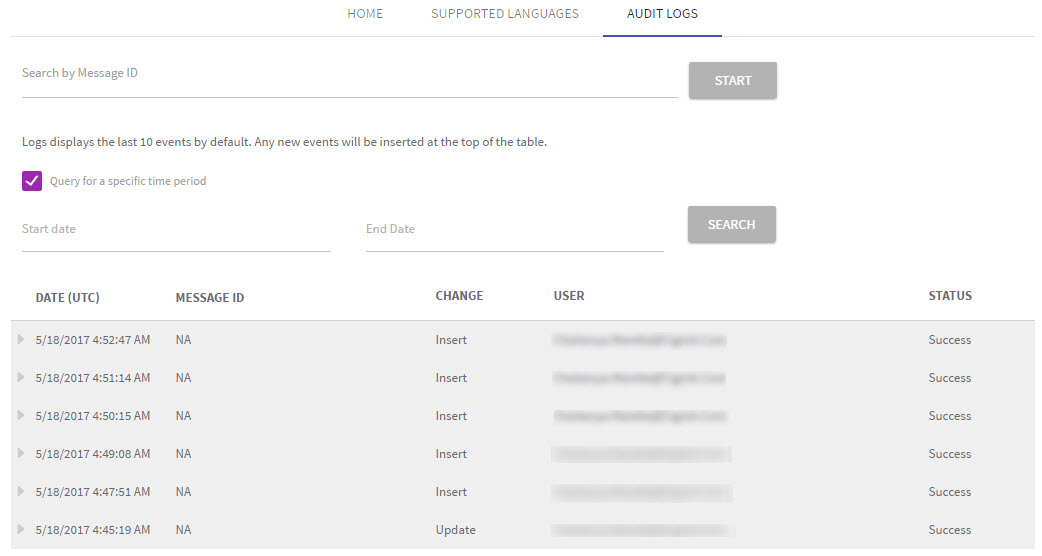
Figure 5: Audit Logs
| Field | Description |
|---|---|
| Date (UTC) | Date on which the message block was created. |
| Message ID | System-assigned, automatically generated while adding a new message block. |
| Change | Modification/Change made by a user. |
| User | Email ID of the user. |
| Status | Gives the status of the modification; for example if a message block was successfully updated, then the status would be changed to Success. |
Updated almost 3 years ago