The dashboard displays real-time key metrics, performance indicators to quickly gain insights of the email related activity.
The metrics is displayed for the time period selected
Sample report of the email parameters.
| Parameters | Description |
|---|---|
| REQUEST | Displays the total number of emails request made during the selected period. |
| SUBMITTED | Displays the total number of emails sent during the selected period. |
| Delivery Percentage | Displays the delivery percentage of the emails delivered during the selected period. |
| OPENS | Displays the number of emails viewed by the targeted user. |
| BOUNCES | Percentage of email bounced due to various reason. |
| COMPLAINTS | Percentage of complaints received from the users for the delivered emails. |

Figure 1: Email parameters
Emails sent
The graph below displays the number of emails sent by IMIconnect for the selected period. To view the details of the messages sent, hover the mouse onto the line graph

Figure 2: Emails sent
Email Received
The graph below displays the number of emails received by IMIconnect for the selected period. To view the details of the emails received, hover the mouse onto the line graph
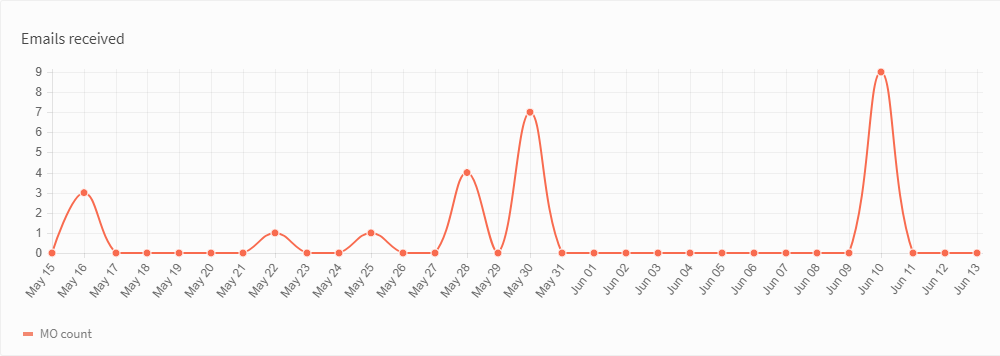
Figure 3: Emails Received
Read latency(Sec)
The graph below displays the average time taken by users to open the targeted email. The graph displayed is for the time period selected
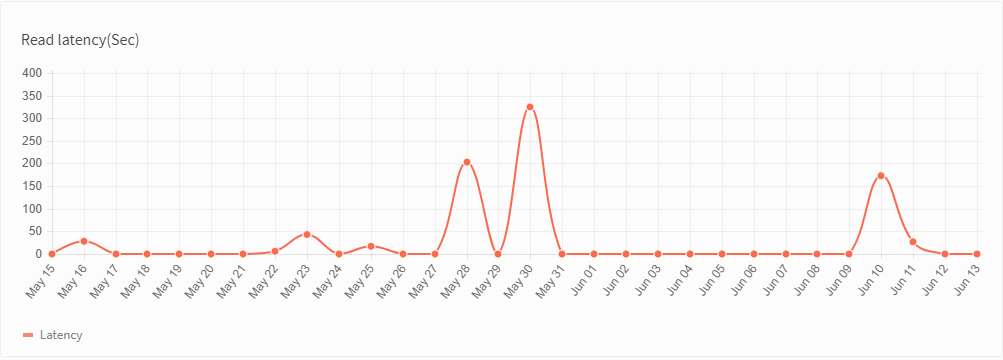
Figure 4: Read Latency
FAILURES BY REASON
The failure by reason section displays the details of the emails that were not be delivered. This comprises of the status code, status name, and failure count.
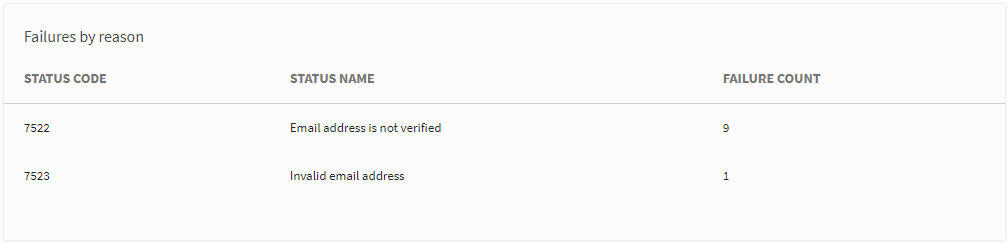
Figure 5: Failures by reason
EXCEPTIONS
The exception section displays the number of emails accepted and rejected by IMIconnect, along with the number of emails rejected and delivered at the Gateway.
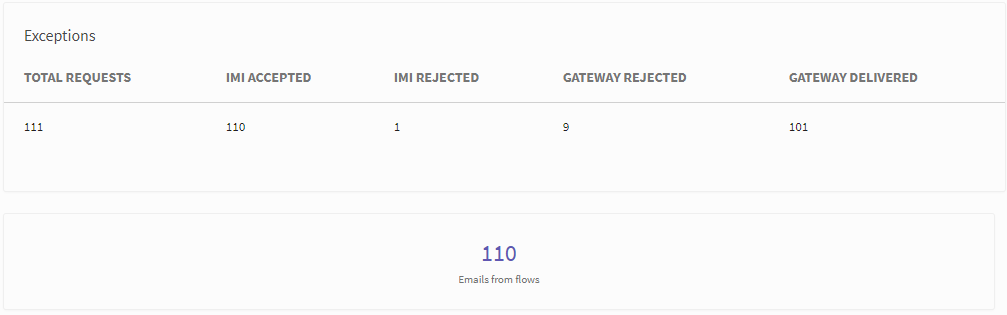
Figure 6: Exceptions
EXPORT LOGS
You can export the logs to a file in excel format. Reports with more than 1000 records are sent to the registered e-mail within 24 hours.
To generate logs for specific events
- Select the event (for which you want to generate logs).
- Select From Date, End date, and click EXPORT LOGS. The log is downloaded as a password protected zip file (excel file)
The log file is downloaded in a zip format and is password protected. The 8 character password is a combination of the first 4 characters of your logged in user ID and the first 4 characters of your domain name. For example, if your domain to access IMIconnect is https://taskmaster.imiconnect.io and your user id to login to IMIconnect is [email protected], then the password of your downloaded zip file is Johntask.
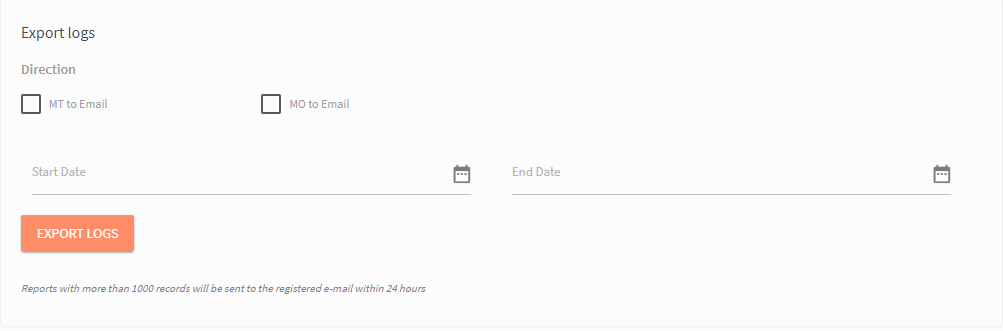
Figure 7: Export Logs
| Direction | Description |
|---|---|
| MT to Email | Email sent transactional details for the selected time period |
| MT to Email | Email Received transactional details. |
Updated about 6 years ago