Voice: Call URL
This node is used to call an external application by passing contextual information to fetch specific data as response. You can define the URL wait time for response after which the flow/call may end. It supports input validation such as allowed values, if a value outside the allowed set is received as a response, user can branch out the flow to handle exceptions.
For example, you can call a CRM application to get the profile information of a customer and validate the customer based on the response from CRM data.
The number of exit events available and the appearance will depend on the configuration options for this node.
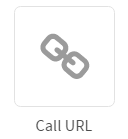
The options of call URL are:
| Node Options | Description |
|---|---|
| CALL URL SETTINGS | This option is be used to configure a URL in this node. |
| TIMER SETTINGS | Timer options helps you configure the time-out upon which the control is passed to the selected node. |
| NODE EVENTS | Node options helps you configure the events that you want to trigger on this node. |
CALL URL SETTINGS
The call URL settings screen allows you to configure a URL in this node.
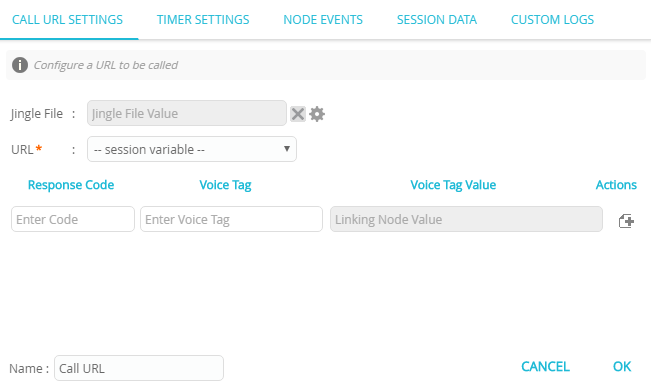
Parameter | Description |
|---|---|
Jingle File | Select the file to be played during the voice flow. To select a file, follow these steps:
You will notice the voice file is configured in the Jingle File field. |
URL | This option helps you to play the music from a URL. To enter a URL, follow these steps:
|
TIMER SETTINGS
The timer settings screen allows you to configure the time-out upon which the control is passed to the selected node.
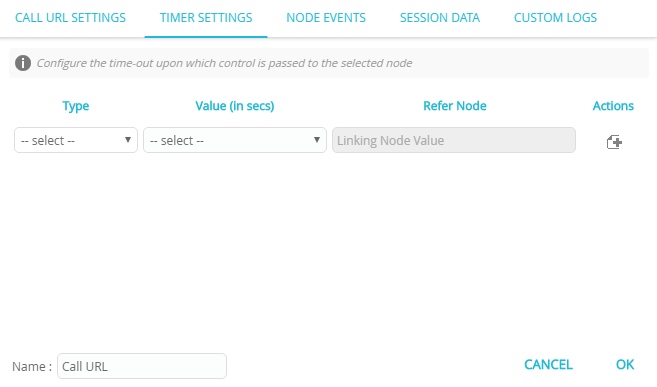
Type | Description |
|---|---|
call | This option helps you terminate the flow from this node. To enter the time in seconds, follow these steps:
|
menu | This option helps you terminate a menu after the specified seconds. To enter time in seconds, follow these steps:
|
NODE EVENTS
The node events screen allows you to configure the events that you want to trigger on this node.
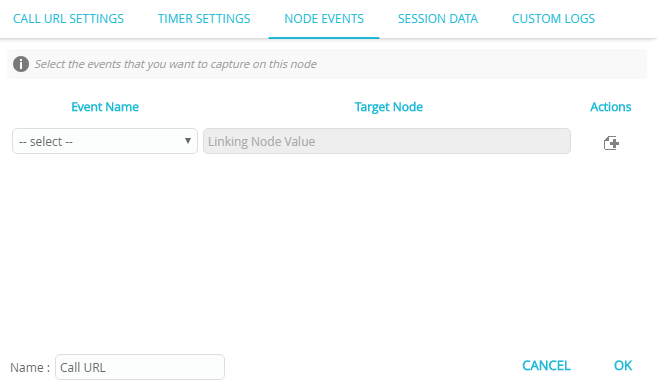
| Event Name | Description |
|---|---|
| onhttperror | This event is triggered if an error occurs. |
| oninvalidchoice | This event is triggered if an invalid choice is made (an undefined choice). |
Properties / Params configuration
Properties
| Property | Description |
|---|---|
| Label | The name of the node represented as a string. A node can be renamed by changing the contents of the Label field. |
Params
| Parameter | Description |
|---|---|
| Session Data | The Session Data shortcut leads to the Session Data / Custom Logs configuration.Session Data can set one or more Session Params upon entering or leaving the node.Custom Logs can record one or more Session Params upon entering or leaving the node. This is useful for debugging purposes. |
Updated almost 3 years ago