Flow: Salesforce
This node is used to capture end customer inputs into Salesforce objects. Currently this node supports operations on Lead and Case objects.
For example, customers can conduct offline campaigns and capture customer interests (sent via SMS) in Salesforce, through IMIconnect. When a response is received in IMIconnect, the rule invokes flow and triggers appropriate action such as update/insert data in Salesforce.
PROPERTIES
The node specific configuration is accessed by double-clicking on the node. The following screen represents the configurable fields to insert a Lead.
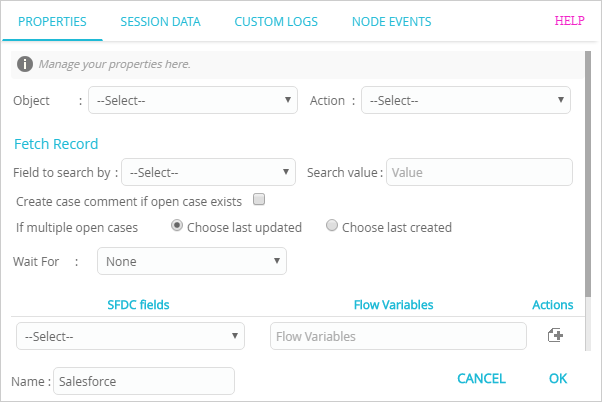
The table below explains the options.
| Field | Description |
|---|---|
| Object | To configure a lead, select Lead from the drop-down. |
| Action | Supported actions are: Insert: This option is used to insert a lead. |
| Campaign | Select the campaign from the drop-down. A campaign must have been created in Salesforce. |
| SFDC fields | Select Salesforce fields from the drop-down. |
| Flow Variables | Enter a value for the Salesforce variable. You can also define a variable. To get a list of variables that can be configured, enter $ ( in the text box. For example, $(na. |
| Name | The name of the node is represented as a string. Enter a new name for the node or continue with the displayed name. |
The following screen represents the configurable fields to insert a Case.
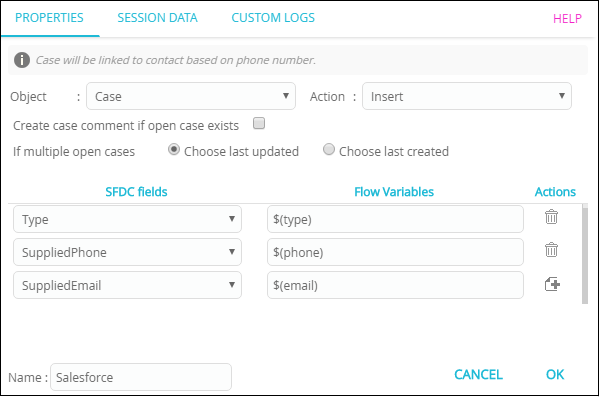
The table below explains the options.
Field | Description |
|---|---|
Object | To configure a case, select Case from the drop-down. |
Action | Supported actions are: |
Field to search by | This property is applicable when the Object is Case and Action is Update. Select the option Field to search by from the drop-down. |
Search value | Enter the corresponding value based on the selected field. |
Create case comment if open case exists | This property is applicable when the Object is selected as Case and Action is selected as Insert. When you have an open case, if you want to capture subsequent messages from customers as case comments to the existing case this option is used. |
Fetch Record | This option is applicable when the Object is selected as Case and Action is Update. When you have a case open and you want to update a field, select Field to search by from the drop-down and enter the value in Search value. |
If multiple open cases | This property is applicable when the Object is Case and Action is Insert or Update. This option is used to update comments when multiple open cases exists. The options are:
|
| SFDC fields | Select Salesforce fields from the drop-down. |
| Flow Variables | Enter a value for the Salesforce variable. You can also define a variable. To get a list of variables that can be configured, enter $ ( in the text box. For example, $(fb. |
| Name | The name of the node is represented as a string. Enter a new name for the node or continue with the displayed name. |
Select the Salesforce fields from the drop-down and configure the variables. A sample configuration is shown below:
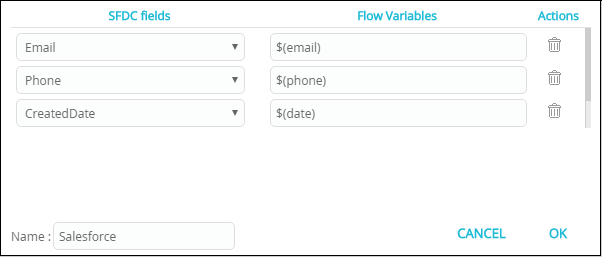
SESSION DATA
For information on session data, click here .
CUSTOM LOGS
For information on custom logs, click here.
NODE EVENTS
| Exit Event | Description |
|---|---|
| oncomplete | This output is triggered if the node completed successfully. |
| onerror | This event is triggered if an error occurs. |
Updated almost 3 years ago