Flow Versioning
Versioning helps to maintain a history of every change that is made to the flow by being able to identify the current and previous version of flows. Flow versioning makes it easy to track iterative enhancements of flows.
Flow versioning allows you to annotate each change with a message describing the purpose and intent of the change being made to help track and analyze the need for the change.
Note: You cannot make a flow live if the flow has errors, however, you can save it as draft flow.
Versioning a Flow
Create a flow and save it, the flow is saved as 'Draft flow', however only when you make the flow live, an incremental version is created.
After every edit, you need to save and make the flow live to create a new version of the flow, As need be, you can view and/or roll back to any previous version of the flow at any time
To create a new version of a flow,
- Open the flow.
- Click Edit above the flow canvas
The flow will open in edit mode. you will notice Edit button is changed to SAVE and MAKE LIVE buttons. - Now make necessary modification to the flow.
- Click SAVE to save the flow as a draft.
- Click MAKE LIVE to create a new version of the flow and make the flow live directly.
You will notice a new version of the flow is created with a higher version number.
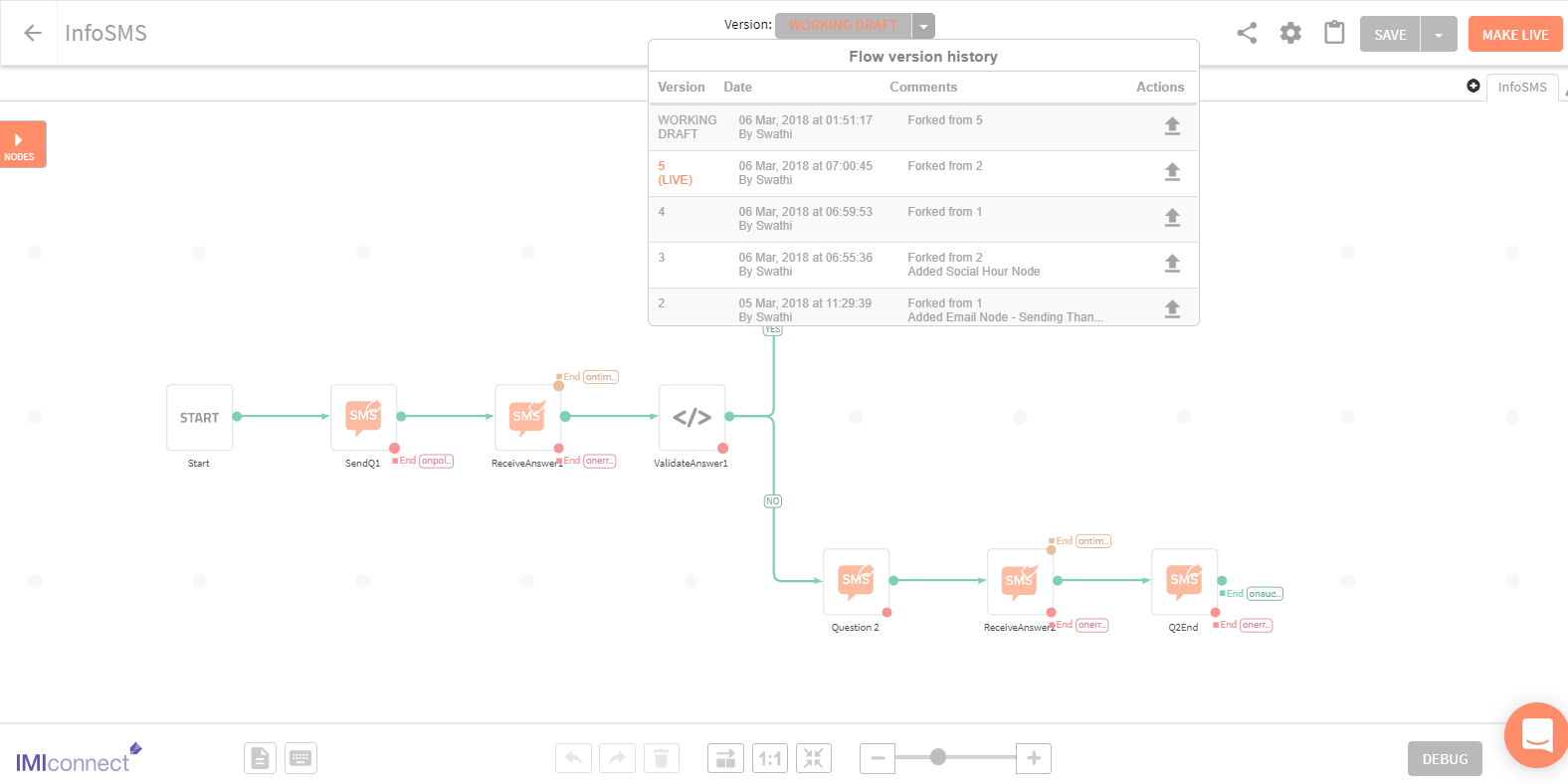
Flow Status
Working Draft: The flow is saved as a draft; you can edit it again without any version change.
Live: Current version of the flow is live and product ready with a new version assigned to the flow.
Switch between versions
You can switch between a version that is listed under the version drop-down menu. When you choose a flow version, a fork version is created with a higher version number.
To switch between a flow:
- Open a flow
- Click Version drop-down menu and choose the version you want to activate.
- Click version corresponding load(⇧) button.
The flow will reload with Edit button at the top right corner of the canvas. - Click Edit to open the flow in edit mode.
The flow will open in Working Draftmode and you will notice SAVE and MAKE LIVE button on the top right corner of the flow canvas. - Make the necessary modification to the flow.
- Click SAVE to save the flow as Draft.
Note: A working draft flow is saved with all the modification and not yet live. - Click MAKE LIVE to directly make the flow live.
Note: The flow will only go live if the new flow is without errors.
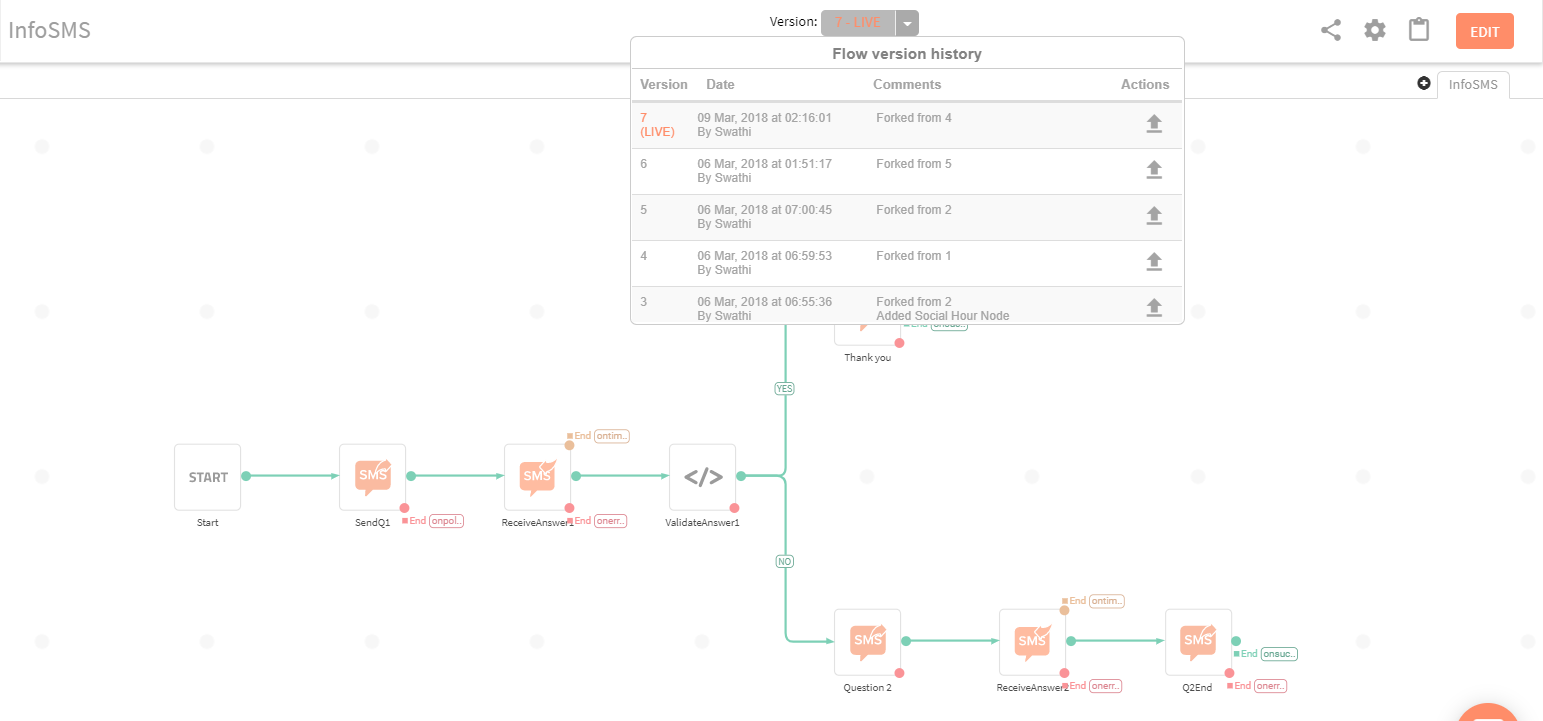
Updated almost 3 years ago