Edit a Flow
You can edit a flow when you need to fix an error or update a flow. However, you can also edit to fine-tune the flow as per the updated business process.
- Search/Locate a service on the services dashboard.
- Select/Click the service block.
- On the setting page, click Flows, on the left pane
All the Flows are displayed on the flow list page. - Locate the flow you want to edit, click the corresponding Manage button and select Edit from the drop-down list. The FLOW INTERFACE is displayed.
- On the top right corner of the flow canvas, click Edit
- Now make the necessary modifications to the flow and click SAVE. For more information, see Flow Version
When you 'save' a flow, it is saved as 'Draft Workflow' and when you make the flow live, the flow status is changed to 'Live Workflow'.
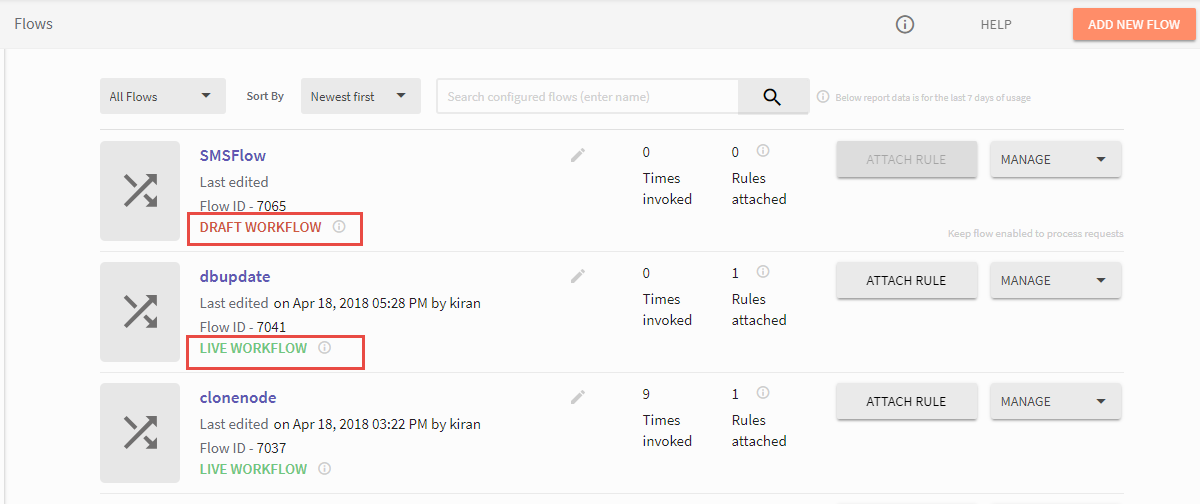
Flow States
DRAFT WORKFLOW: A flow is saved as 'draft workflow' if the flow is partially complete and you are still working on building the flow
You saved the flow, but there are errors in the flow that are required to be addressed. This can also be an incomplete flow. When the flow is in DRAFT WORKFLOW, you will notice the corresponding Attach Rule button is disabled.
LIVE WORKFLOW: The flow is successfully created & saved without errors. The flow is production-ready now. You will notice the corresponding Attach Rule button is active.
Updated about 6 years ago