Email Templates
The Email Template application allows you to create email templates to use in Email node. Emails is an additional channel on IMIconnect and allow users to send and receive emails via Connect.
Email Templates are configured in Email node to send email communication to client and customers. The email template application allows you to create full and partial templates to be used in the nodes as per business requirement.
Creating a Email Template
- On the services menu, click App Tray.
- Choose Email Template. The Templates page is displayed. You can see all the previously created templates.
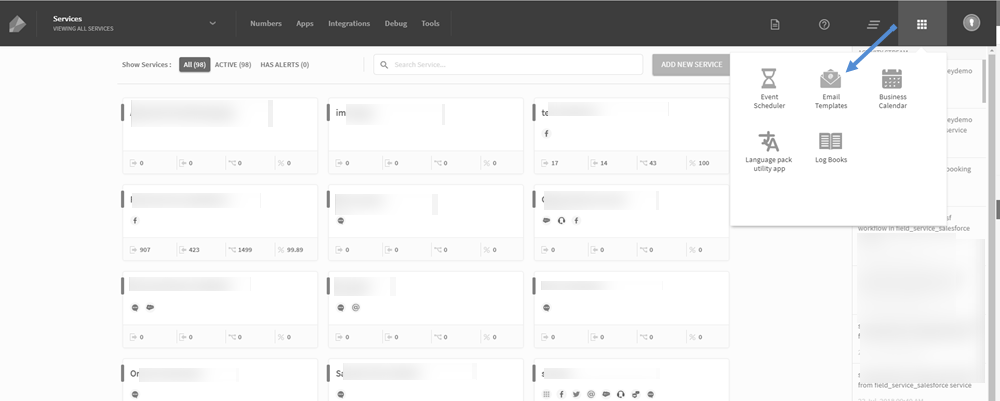
- Click CREATE TEMPLATE. The Template Details page is displayed.
- Enter the Template Details to define the template.
- Enter the Name of the template.
- Enter Reference ID of the template
- Choose Full template/Partial template from the drop-down menu
Full Template: Choose this option to create a full template.
Partial Template: Choose this option to create a partial template. Partial templates are used to combine to create an email. - Enter the Subject of the template.
- Click NEXT to proceed; The page is redirected to Email Composer page.
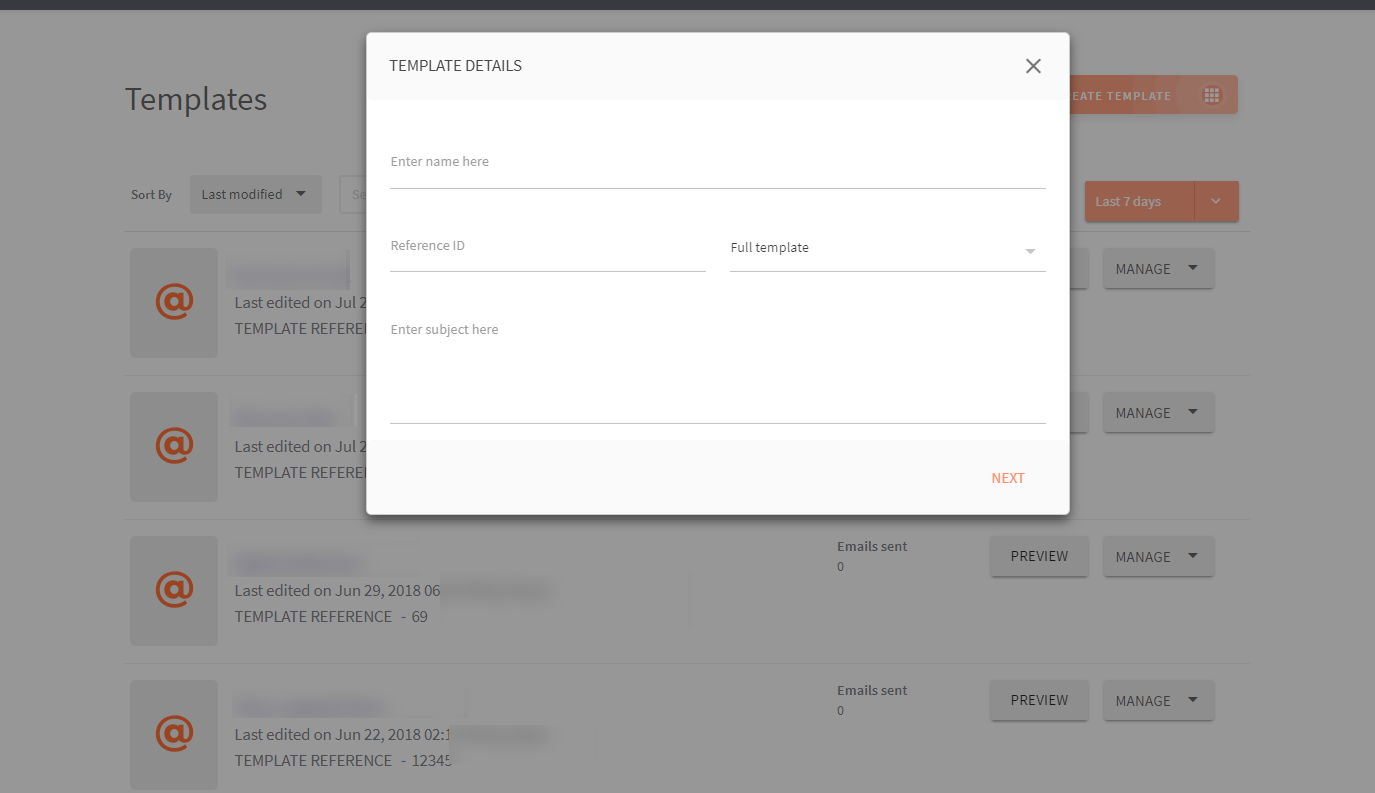
Template (Page)
The Template page is a repository of all the email templates created for the services. On this page, you can create a template using an Email Composer, Edit an Email Template, Preview a template and upload images to use in email composer. You can preview and test partial templates.
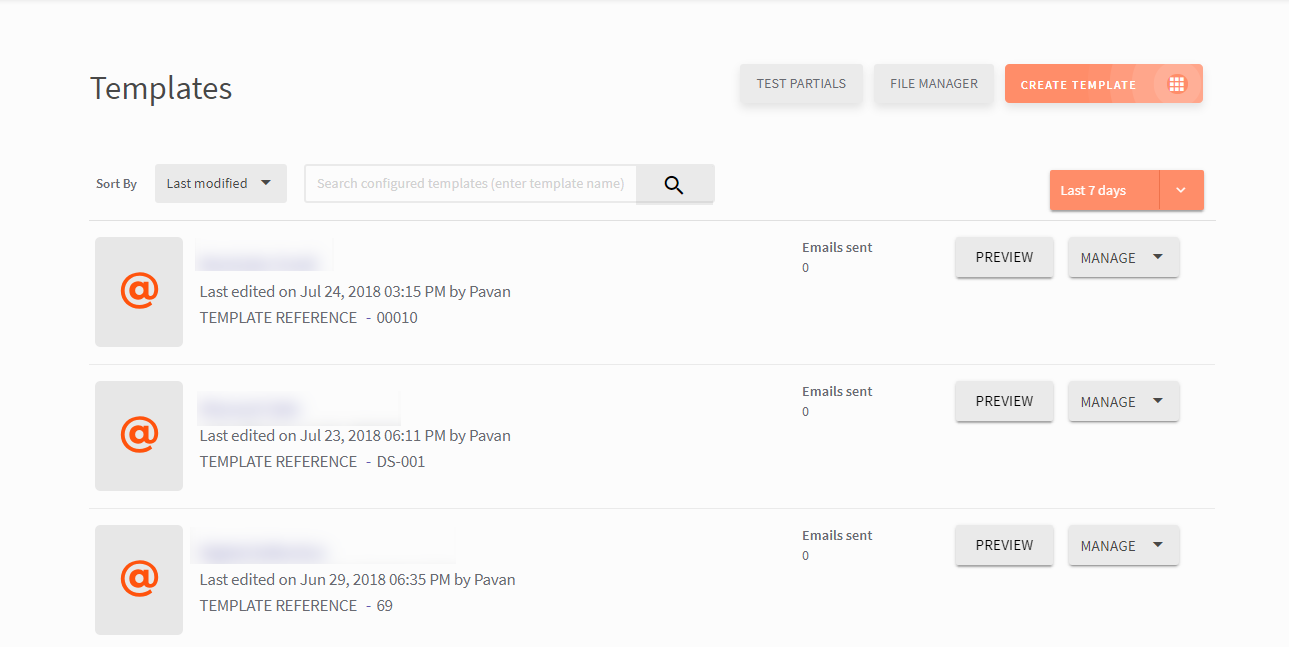
| Options | Description |
|---|---|
| TEST PARTIALS | Enables you to add partial templates and have a preview of the final email. |
| FILE MANAGER | Enables you to upload images to use in the email template. |
| CREATE TEMPLATE | Enables you to create a template. |
| Sort By | Enables you to sort the template in ascending/descending order. |
| Search | Enables you to search a specific file. |
| Time Stamp | Enables you to select a timestamp to view all the template created during the selected period |
| PREVIEW | Enables you to preview the email created. |
| MANAGE | Enables you to edit/delete the template. |
FILE MANAGER
The file manager enables you to upload images to use in the email composer. You can either upload or an URL to import the image into the file manager.
| Action | Description |
|---|---|
| IMPORT URL | Enables you to import images using a URL. |
| UPLOAD | Enables you to upload an image |
| Sort By Date | Enables you to sort the images uploaded in ascending/descending order by date. |
| COPY URL | Enables you to copy the image URL to use in an external context. |
Updated almost 3 years ago