Flow: Email
This document describes how to create a flow for email as a channel.
An email can be sent through a node in two ways:
- Text (only plain text)
- Templates (from template builder)
All emails will be sent from Connect using Amazon SES via API calls, with the email content formatted as HTML and sent as an API parameter. Once the user selects the available template, all the replaceable parameters from the template are loaded; the user can now map them to session variables in the flow.
Configure Email
SEND NODE
Double-clicking the node to access the node specific configuration
- From the utilities tray, select the Send node.

Figure 1: Send Node
- In the Settings tab, from the list of available channels, select Email.
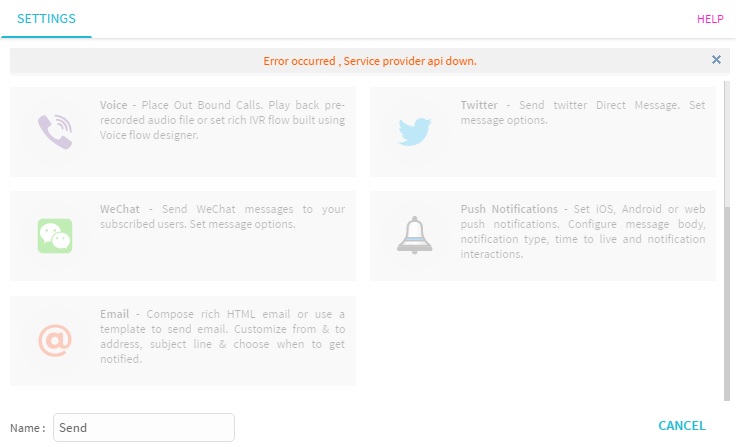
Figure 2: Settings: Select Email
The node specific configuration is accessed by double-clicking on the email node.
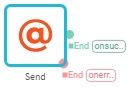
Figure 3: Email Node
The key-values to be extracted / translated from the input data set and the corresponding output is configured using these settings.
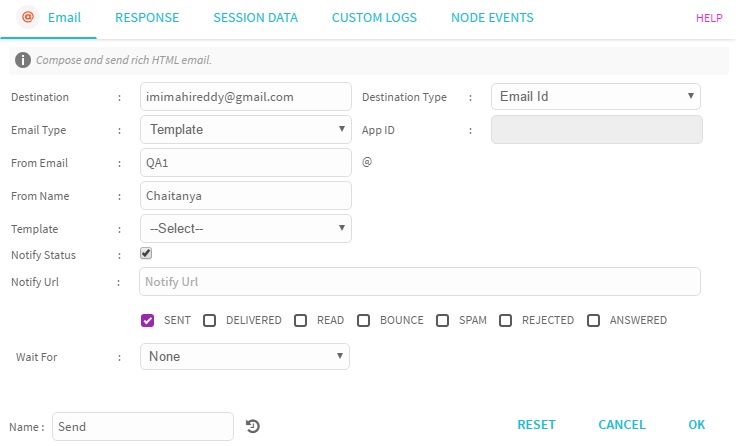
Figure 4: Compose Email
Configuration Settings.
Field | Description |
|---|---|
Destination | Destination email address. |
Email Type | Select Text or Template. |
From Email | Senders' email address. |
From Name | Senders' name. |
Template | Select custom template created in Template Composer. |
Notify Status | If checked, provides notification status. |
Notify URL | URL through which one or more of the checked items is notified:
|
Wait For | Select one of the following:
|
| Destination Type | Select the destination type; for example, Email ID. |
| App ID | Displays the application ID. |
RESPONSE
Select channel response data to be stored into session variables.
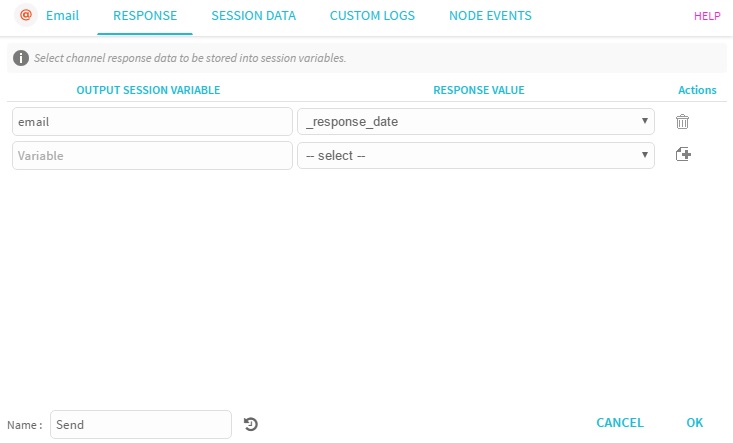
Figure 5: Response
The table below describes the configuration settings.
| Field | Description |
|---|---|
| Output Session Variable | Select email channel response data to be stored into session variables. |
| Response Value | Select channel response value to be stored into session variables. |
SESSION DATA
For information on session data, click here .
CUSTOM LOGS
For information on custom logs, click here.
NODE EVENTS
Node events lists all outcomes of this node. You can add custom labels or terminate (end) an event by setting the termination reason.
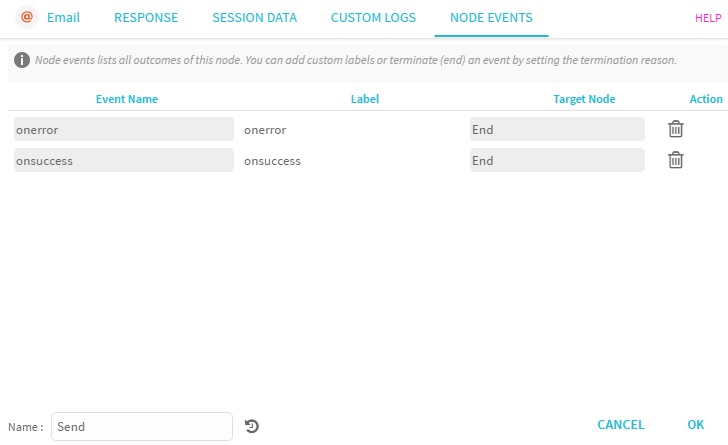
Figure 6: Node Events
The table below describes the configuration settings.
| Field | Description |
|---|---|
| onerror | Input data is parsed and all the mandatory key paths specified were not resolved, flow completes with an error. |
| onsuccess | Input data is successfully parsed and all the mandatory key paths specified were resolved, node exits on this edge with error code as null. |
RULES
To invoke the flow created using steps mentioned in Flows and send an email, add a new rule.
For more information, see how to create a rule.
Updated almost 3 years ago