Debug Using Logs
Logs allow you to explore message status, errors, and warnings generated on the IMIconnect platform.
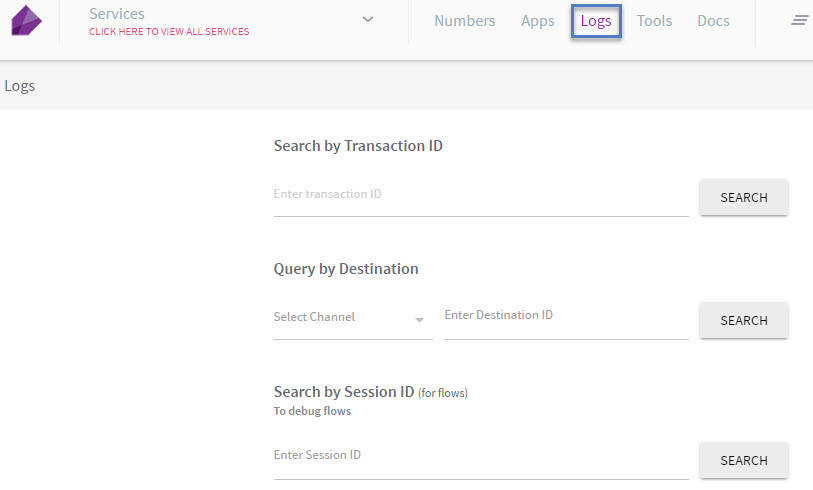
Figure 1: Landing Page
To view the logs, perform the following steps:
- From the IMIconnect menu, click Logs. The logs screen appears.
- Logs can be queried or searched in one of the following ways:
Search by Transaction ID: Enter the transaction ID in the Enter transaction ID field and click Search.
A transaction ID can be a message ID or customevent ID.

Figure 2: Search by Transaction ID
Query by Destination: User can query by entering the Destination ID for a particular channel (list of available channels), or query only by Customer ID.
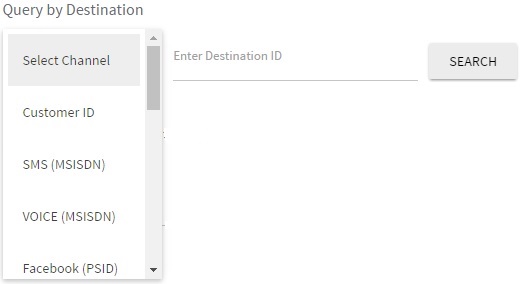
Figure 3: Query by Destination
Search by Customer ID: Enter a customer ID in the Customer ID field and click Search. The search result displays the customers' details - Channel Details and Message History (in each channel type).
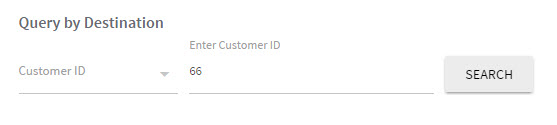
Figure 4: Search by Customer ID
For example, in the image below; the search results display the message history corresponding to Customer ID 66. For more information on detailed results, see figure below.
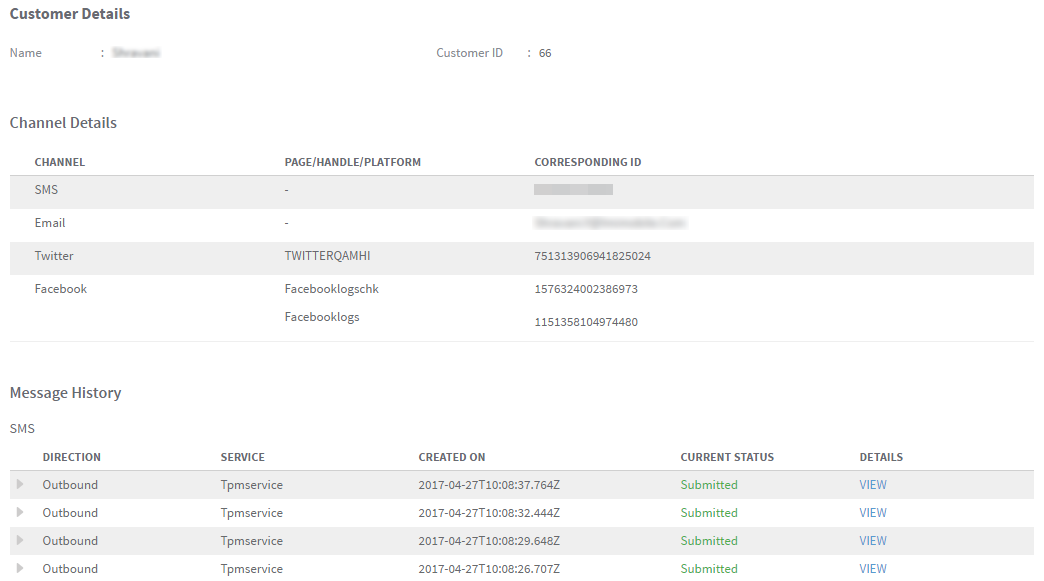
Figure 5: Results: Search Customer ID
Search by Channel Type: From the drop-down list, select a channel type and enter a destination ID in the Destination ID field. The search result displays the details of the selected channel type.
For example in the image below, the search results display the details of the SMS history, as the channel is set to SMS (MSISDN).
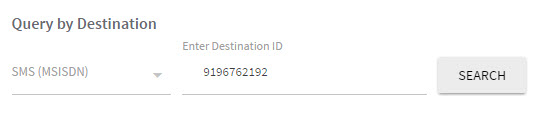
Figure 6: Search by Channel Type
Search by session ID: The search by session ID option is specific to flows and to debug the flows. A session ID is generated when a flow is created.
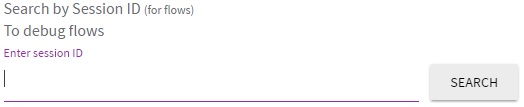
Figure 7: Search by Session ID
Updated about 6 years ago