Contact Center Software Providers (CCSP)
CCSP is an IMIconnect component that acts like a connector between IMIconnect and CCSP like Enghouse or IMIchat.
The integration enables CCSP vendors to support chat with their end customers on multiple channels (Example: Facebook Messenger, Real Time Messaging) along with their own primary channel like web chat.
Chat agents using CCSP integrated with IMIconnect use the same interface as that of CCSP, but additionally will be able to receive messages from multiple channels using the same interface. When the chat agent reply, the message is sent back to the customer on the same channel from which the message was received. The supported channels are:
- SMS
- Facebook Messenger
- Twitter Direct Messages
- Real Time Messaging
For example, if an end customer interacts through the Facebook channel, the message is received by IMIconnect and then sends it to CCSP provider. When the agent responds to the message, the message is received by IMIconnect and then sends it to end customers Facebook account.
When the chat is closed after successful interaction, IMIconnect can trigger events and rules that are configured to collect additional information which is relevant to particular businesses such as feedback or customer satisfaction survey.
[](If you send MOs more than 1024 characters in RT/OTT, CCSP vendor is truncating till that limit which causes missing of actual message.)
Enghouse Integration
The below figure shows the IMIconnect and Enghouse integration flow.
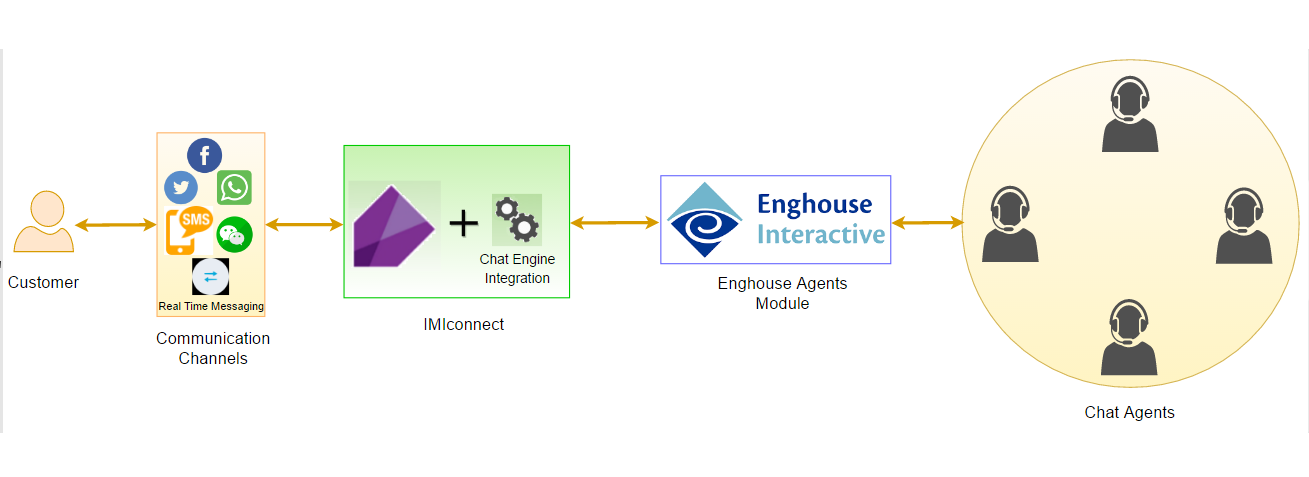
Figure 1: Chat Engine
Following are the topics of Enghouse integration:
- Prerequisites
- Limitation
- Configure Enghouse
- Map Enghouse with IMIconnect Service
[](* Working with Enghouse node - Rules
Prerequisites
You have to source Enghouse connection parameters to configure in IMIconnect, which are specific to a customer.
Limitation
Enghouse is truncating the messages with more than 1024 characters sent through OTT/RT channels which causes missing of actual message.
Configure Enghouse
To configure Enghouse with IMIconnect:
- Log on IMIconnect with your credentials.
- From the menu, click Tools > INTEGRATIONS. The Integrations screen appears.
- Click ADD INTEGRATION, choose CCSP and click NEXT. to proceed.
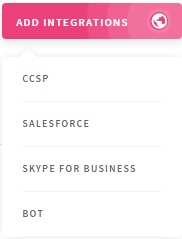
Figure 2: Add Integrations
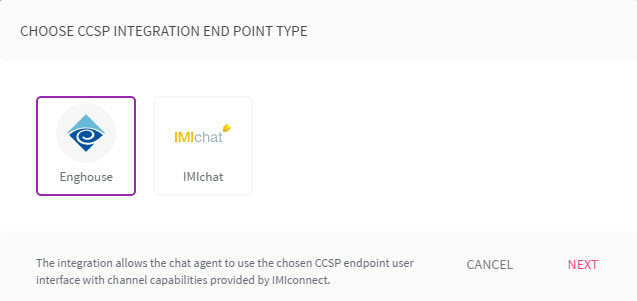
Figure 3: Select Enghouse
- Enter the following information in the screen that appears.
- TENANT SETTINGS : Enter a name for your connector. For example, ChatEngineEnghouse.
- CONNECTION PARAMETERS: Enter the connection parameters received from Enghouse. The CONNECTION PARAMETERS are specific to a customer. You have to source it from Enghouse on providing appropriate details to integrate Enghouse with IMIconnect.
- MESSAGE ROUTING: Select the checkbox to invoke rules or flows when an agent replies to an end customer. If the checkbox is not selected, rules or flows cannot be invoked.
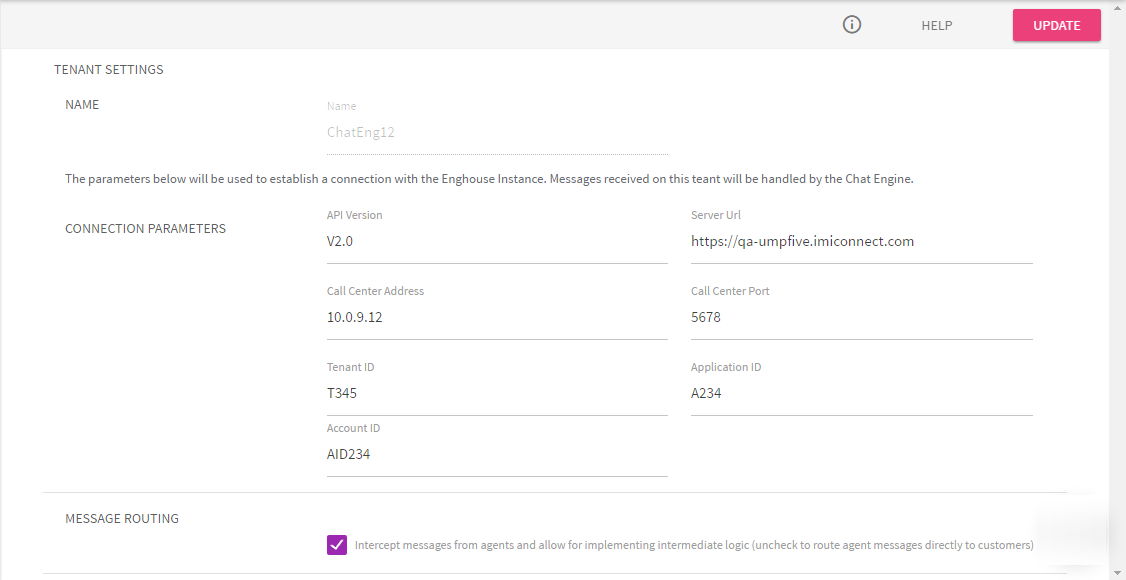
Figure 4: Tenant Settings
- Click SAVE. The Enghouse instance is added to the screen.
- To change the settings of Enghouse for any reason, click MANAGE.
- To delete the integration, click DELETE.
Map Enghouse with IMIconnect Service
To map Enghouse in IMIconnect service:
- Open a service and click Integrations.
- The Integration Settings screen appears.
- Select Select end point and Select app name from the drop-down.
- Click SAVE.
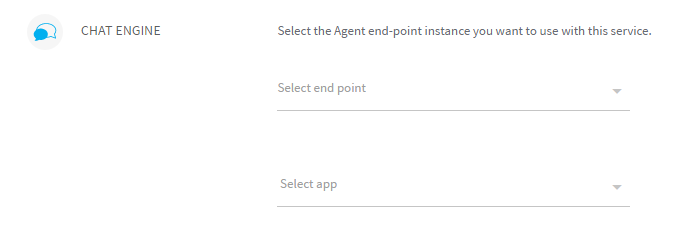
Figure 5: Select agent end-point instance
[](Now, IMIconnect is configured to listen for Enghouse updates. You can create flows and rules to create or update data in Enghouse. To create a flow with Enghouse, click here
Configure Rules Based on Enghouse Events
Following are the events that can be captured from CCSP:
- Chat closed
- Chat Idle
- Chat opened
- Custom Event
- Incoming message
Following are the actions that can be configured when an event occur in CCSP:
- Send SMS
- Initiate a voice outbound call
- Send RTM message
- Send Twitter direct message
- Send WeChat message
- Send Facebook message
- Send app push message
- Notify to URL
- Invoke a flow
For example, to configure Send SMS action on Chat closed event, configure a rule as below:
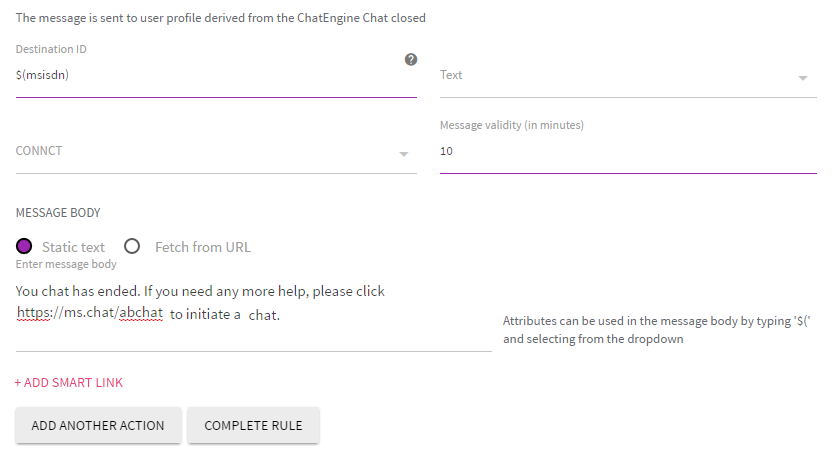
Figure 6: Example Event
IMIchat Integration
This integration allows any client to use the chosen CCSP endpoint User Interface with channel capabilities provided by IMIconnect.
The following topics are covered in IMIchat integration:
PREREQUISITES
A client interested in using the capabilities of Chat Engine and IMIconnect whilst facilitating customer contact through IMIchat is required to first setup the IMIchat integration on IMIconnect. The following are the prerequisites:
- Name
- IMIchat Instance (For example., https://.imi.chat
- Client Secret (will be available to the client on IMIchat: Group Admin Role/Super Admin Role)
ADD CCSP INTEGRATION
To set up the integration, follow the steps below:
- From the Add Integrations list, select CCSP.
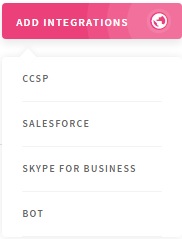
Figure 7: Add Integrations
- Select IMIchat as the CCSP Integration end point.
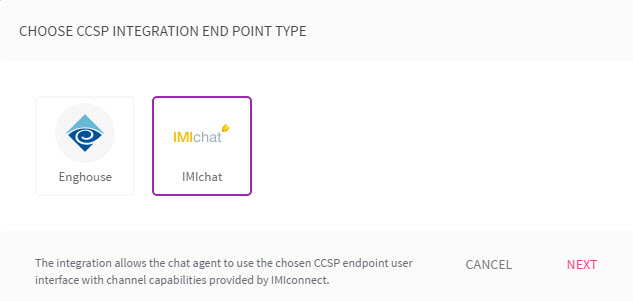
Figure 8: Select CCSP Integration end point type
- Enter a name of the integration.
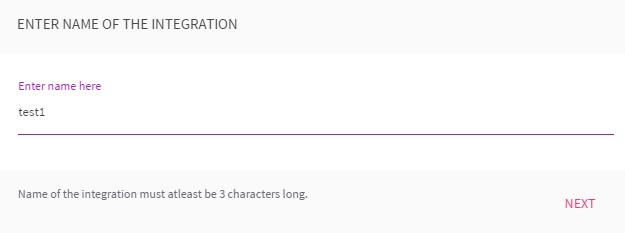
Figure 9: Enter Integration Name
- In the chat engine creation page, enter values in the IMIchat instance URL and Team Secret (shared offline) fields. Click Validate and Save.

Figure 10: Chat Engine Creation
MAP CCSP IN A SERVICE
To map CCSP in a service, perform the following steps:
- Open a service and click Integrations.
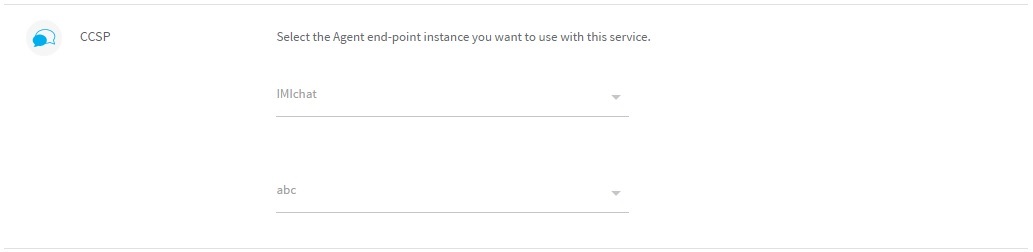
Figure 11: Add Integration to Service
- From the integration list, select the CCSP vendor and choose from the list of configured integrations you want to use with this service.
- Click Save.
CONFIGURE RULES BASED ON IMIchat EVENTS
- Select a trigger channel, from the available list.
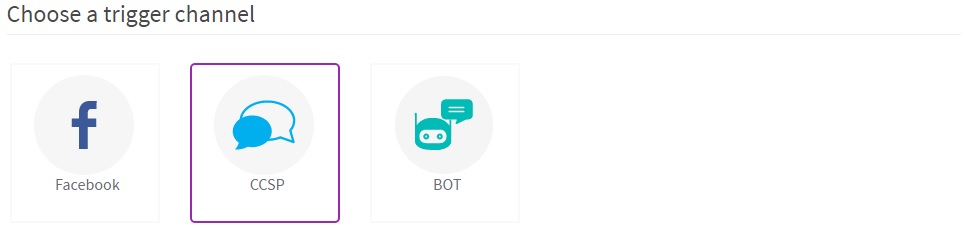
Figure 12: Select Trigger Channel
- Following events can be triggered from CCSP:
- Chat closed: This event is raised when the chat is either closed at the integration end point or the chat is timed out.
- Chat idle: This event is raised when the chat status changes to idle at at the integration end point.
- Chat opened: This event is raised when a new chat is opened at the integration end point.
- Custom event: A custom event which is already configured on IMIchat can be used as a trigger event.
- Incoming message: This event is raised when a new message on chat is received from the integration end point.
- Enter trigger conditions, or skip to Choose from Actions.
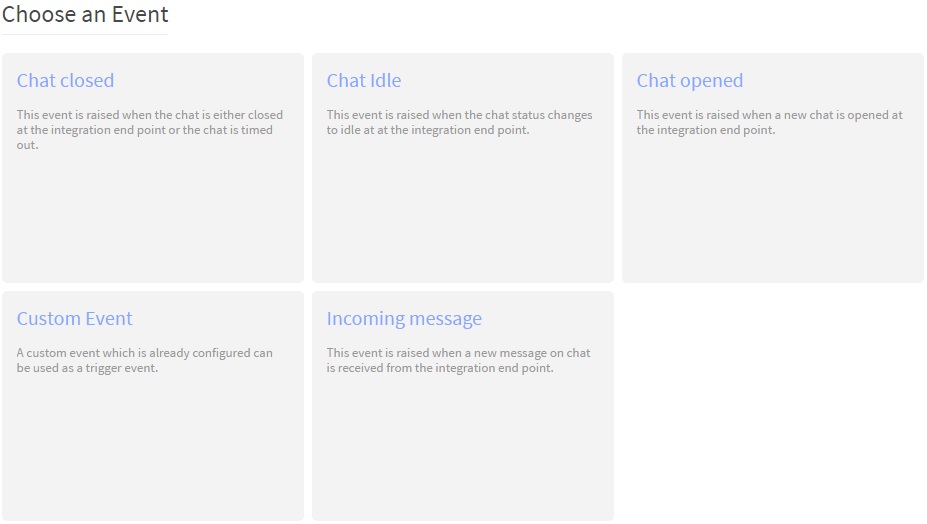
Figure 13: Choose an Event
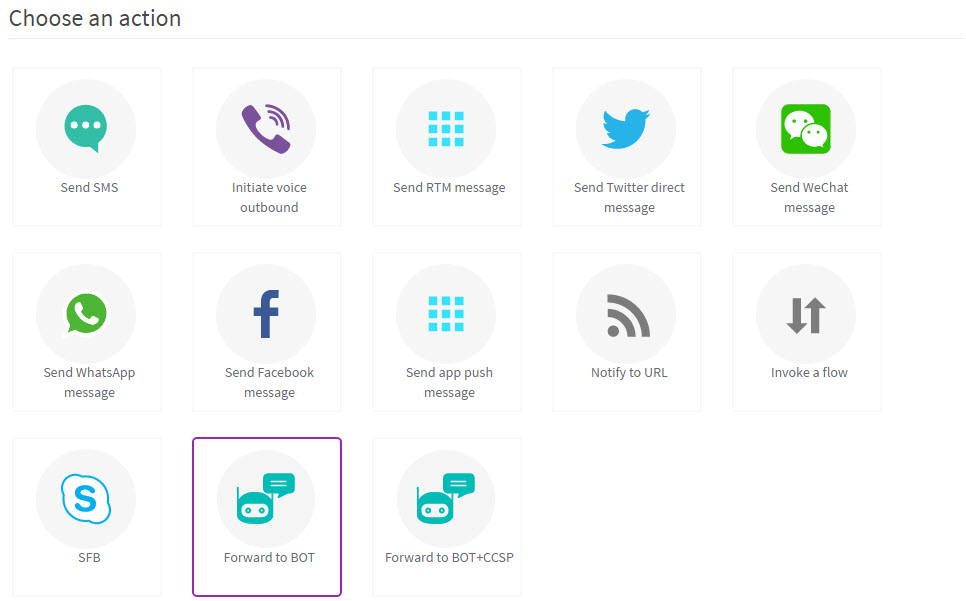
Figure 14: Select an Action
- Enter the action parameters. This message is sent to the user profile derived from the event that was selected in Step 3; for example: CCSP Chat opened.
Complete the rule and click Save & Submit.
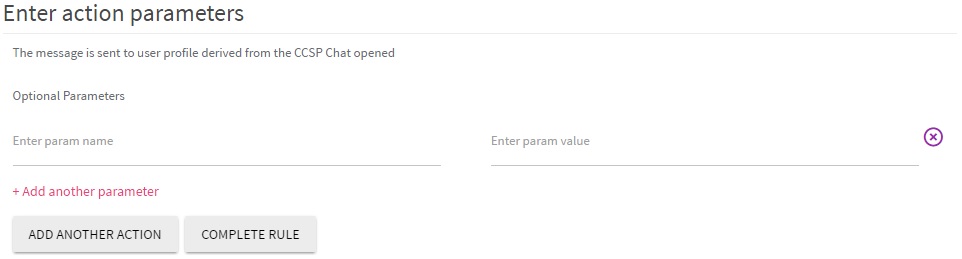
Figure 15: Enter Action Parameters
The message is sent to user profile that is derived from the CCSP Custom Event; for example if Forward to BOT + CCSP action is selected, then the message will be sent to both BOT and the CCSP.
Sample codes for the list of events, which may be used as triggers to perform actions on IMIconnect.
{
“event_type”: “flow_triggered”
“chatid”: “CSR123092121929”,
“messageid”: “5”,
“flowparams” :{
“param1”: “value”,
“param2”: “value”,
“param3”: “value”,
}
}
{
“chatid”: “CSR123092121929”,
“event_type”: “customer_unattended”,
“wait_time”: “15” //in minutes
}
{
“chatid”: “CSR123092121929”,
“event_type”: “chat_closed”,
“status”: “closed”
}
For more information on how to configure rule, see Creating Rules in Services
Updated almost 3 years ago