Configuring Session Data and Custom Logs
The variable under 'Session Data' and 'Custom Logs' are predefined. These variable are used within the nodes throughout the flow. Click the setting icon at the top corner of the flow canvas to view default parameters and values. You can also add custom session parameters to the available list.
In a flow, the 'SESSION DATA' tabs assist you to define default session variables to use within Nodes. The Custom Log tab facilitates to define and configure Custom Logs IDs, thus providing flexible evaluation and comprehensive logging options.
For more information on how to use session data and custom logs in a node, see Using Session Data and Custom Logs,
FLOW DETAILS
The FLOW DETAILS tab displays the current flow details. You can update the description of the flow and supply parameters to configure Session Key and Correlation ID.
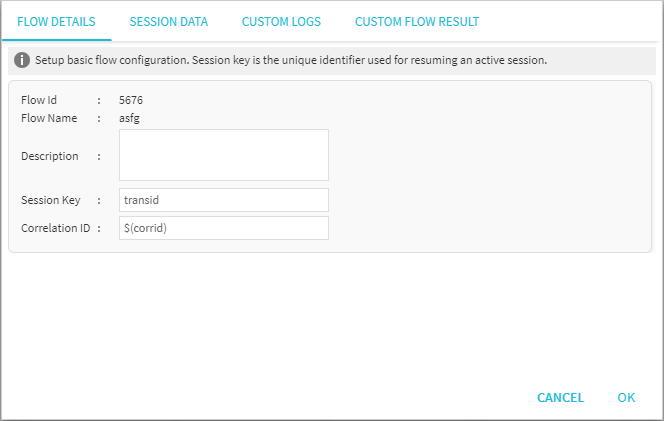
| Lable | Description |
|---|---|
| Flow ID | A unique ID assigned to a flow, it used as a reference to identify a flow. |
| Flow Name | Name of the flow provided, you can edit it as per your requirement. |
| Description | Description of the flow. Enter/update the description details as need be. |
| Session Key | Enables you to set a unique identifier for each run of the flow. Duplicate request with the same set of identifiers will be discarded. |
| Correlation ID | Provides a unique identifier value that is attached to each flow run allowing you to trace it back to your request. |
SESSION DATA
By default, the session data tab populates some standard predefined set of session parameters for popular channel attributes. These parameters are subsequently accessed within each node either to retrieve or assign a value. For more information, see Using Session Data and Custom Logs
If necessary, new session parameters can be defined and appended by adding a custom variable in the Session Param tab and supplying a relative default value in the Default Value.
Default values are supplied to the parameter using a variable in the form of:
$(myvar)
In the example above, the variable myvar is accessed by prefixing with a $ and enclosing the variable in brackets.
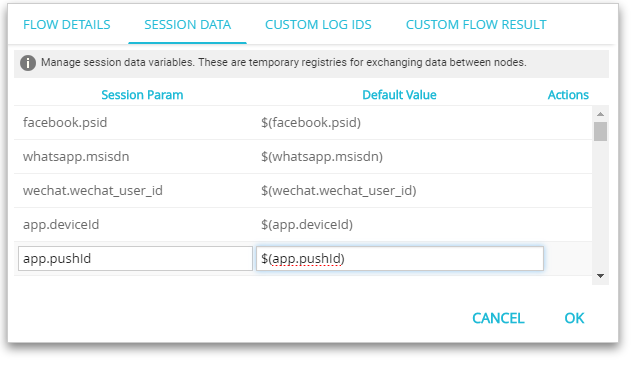
| Option | Description |
|---|---|
| Session Parameter | Name of predefined Session Parameter of an application. Name of the custom Session Parameter you want to define to call in a Node The Session Parameters you notice here are available for use in Nodes while creating a flow. |
| Default Value | The default value assigned to the Session Param variable. |
| Actions | A plus button in the Actions row will add a new definition (session parameters details) and a trashcan icon will delete an existing definition. |
CUSTOM LOGS
In a flow, each Node Session Parameters are logged on Node Entry or Node Exit. Custom log entries can be added to flow transaction logs or to your Logbook.
You can set Transaction logs, and define Referenced ID with a specific name. These reference ID's are referred inside a node's Session Data and Custom Logs configuration where comprehensive logging of session parameters takes place. For more Information, see Using Session Data and Custom Logs.
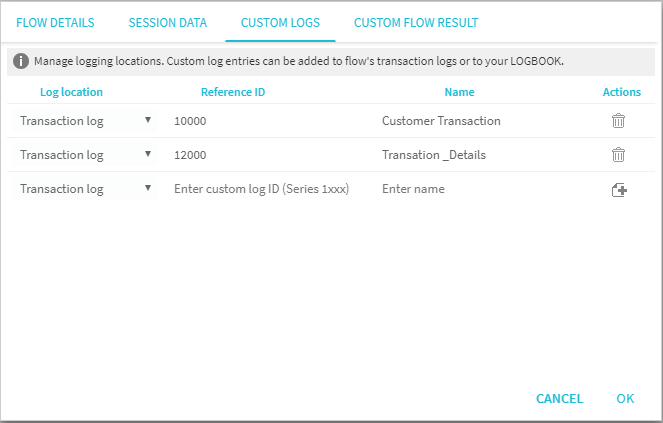
| Label | Description |
|---|---|
| Log Location | Location to log the generated logs of a flow, the options are 'Transaction Log' and 'Log Book'. |
| Referenced ID | A unique numeric identifier. Reference IDs should start above 1000 and should be unique within the workflow. |
| Name | A descriptive name for the Log ID. |
| Action | A plus button in the Actions row will add the new definition and a trashcan icon will delete an existing definition. |
Setting up Logbook
Logbooks allow you to record custom data generated during a flow runtime. You can define the custom data attributes and capture under logbook definition.
You can configure the Log attributes in the node Custom Log
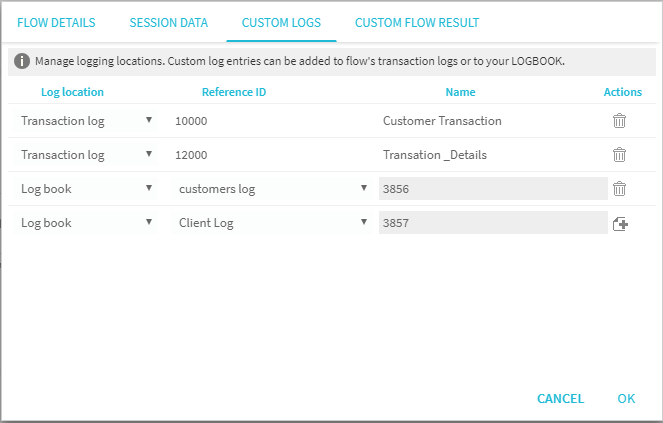
CUSTOM FLOW RESULT
Custom Flow Result tab allows you to configure standard Flow exit (node edges) with status codes and trigger a message at the notification URL when the node edge is executed. You can add a custom tag and configure it based on requirement.
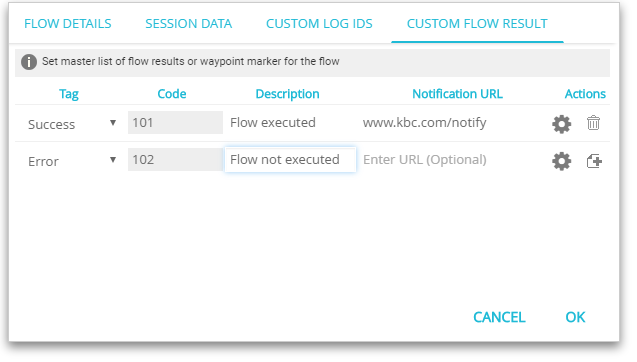
Define Custome Flow Results
- Select a Tag from the drop-down. The respective code is displayed in the Code field.
- Enter Description of the tag for identification.
- Enter Notification URL to which the notification has to be sent on flow execution result.
(This field is optional. However, it is recommended to have a URL defined for confirmation) - You can create a template to notify the URL. Click settings icon to configure. Set the URL configuration and related parameters.
- URL CONFIGURATION
- HEADERS
- PARAMETERS
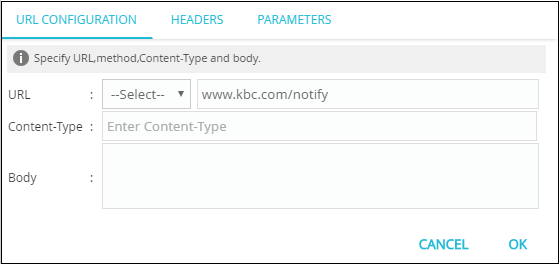
- Configure the following URL CONFIGURATION parameters:
- URL: Select the URL type from the drop-down.
- Content-Type: Enter the content type.
- Body: Enter the body.
- Click HEADERS tab and enter Name and Value. This is an optional field.
- Click PARAMETERS tab and enter Name and Value. This is an optional field.
- Click OK to save the details.
Updated about 6 years ago