Share a Flow
If you want to share a flow with an external user for a brief view, you can generate a shareable link. Now you can now share the link and password with the user using various channels like email or chat.
Sharing a Flow
To view the flow, the targeted user is required to click on the shared link and enter the password when prompted. No other credential or additional information is required to access the flow/link.
- After a flow is created and successfully saved, click the share icon available in the top right corner of the flow screen.
- The share flow settings screen appears, as displayed in the figure below.
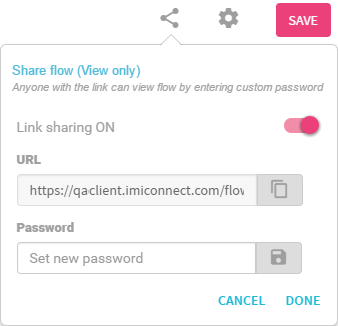
Share a Flow
- Turn the slider towards right to enable the Link sharing,
- Click copy icon at the end of the URL to copy the URL into the clipboard.
- Enter a password and click DONE.
Now, the URL and password can be shared via email or any other medium. When the user clicks on the URL, a password prompt screen appears. On entering the correct password, the respective flow is displayed.
Updated almost 3 years ago