Flow: Branch
The branch node is used to build logical conditions and test against predefined 'values'. Each branch is a node event, when encountered directs the flow to the linked node. More than one condition can be specified to define flexible flows.
The branch node allows you to specify branching conditions. A branch is a condition and if the condition is satisfied, it takes the branch path in the flow. When none of the condition qualifies for the input statement, the flow takes the default branch. For some reason, if there is an execution error, the onerror event is triggered.
PROPERTIES
The node specific configuration is accessed by double-clicking the node.
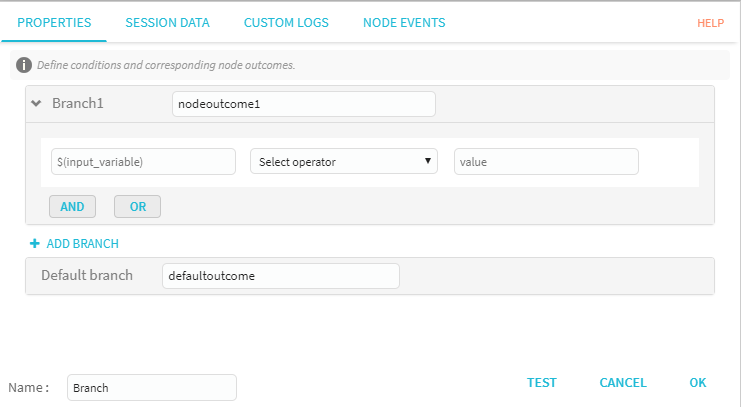
Within a branch, you can specify AND or OR logical statements. When ANDis added to a branch, the whole expression has to be true for the branch to qualify for the condition. When OR is used in a branch, the branch is executed if any one of the condition qualifies.
You can add any number of branches as you want to build the logic, however, one branch is mandatory You can compare a static/dynamic value with a static value to build the condition.
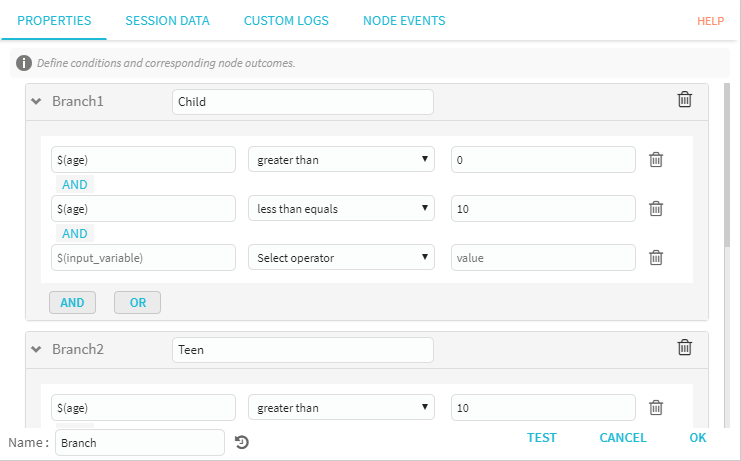
| Field | Description |
|---|---|
| Branch | Name of the branch. |
| $(input variable) | Variable to set the condition. |
| Select operator | Operator for the condition. |
| Value | Static value to compare with the input variable |
| AND | AND is used to perform a logical conjunction on two expressions |
| OR | OR operator is a Boolean operator that returns a value of TRUE if either (or any) of its operands is TRUE. |
| ADD BRANCH | Click to add and configure a new branch. |
| Default Branch | Default branch of the branch node. |
SESSION DATA
For information on session data, see SESSION DATA .
CUSTOM LOGS
For information on custom logs, see CUSTOM LOGS.
NODE EVENTS
To configure the branch, select the node event point and drag to the targeted node.
| Label | Description |
|---|---|
| Event Name | Name of the branch. |
| Label | Branch Label. |
| Target Node | The branch connected to the target node in a flow. |
| Action | Click to delete the event/branch |
Test
Once you have specified the branches, click TEST to try-out the logic by supplying a value to the variable. If the passed on value meets any of the branch logic, the branch (block) is highlighted with a message 'Condition Matched', else it through an error message.
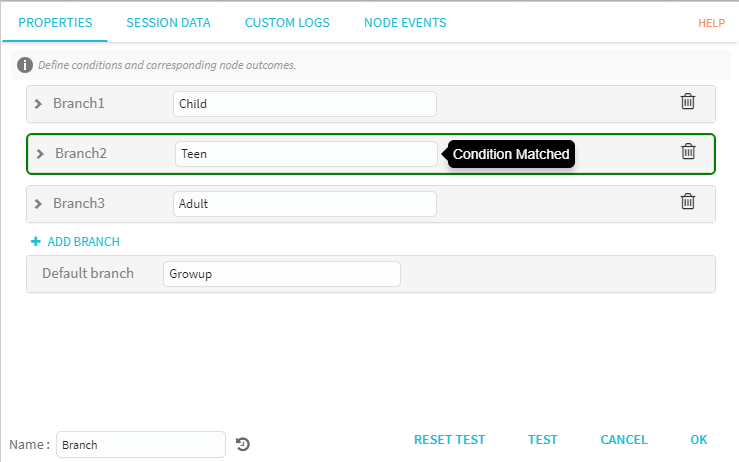
[Branch)()
Updated about 6 years ago