Voice: Record
Records a voice call and store it on the server permanently. Choose if the background audio prompt is to be ignored, set maximum duration to be recorded, set the file location with customizable file name containing the caller name / time stamp of the call or any other custom parameter / tag.
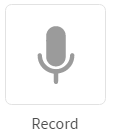
The options of play content node are:
| Node Options | Description |
|---|---|
| RECORD OPTIONS | Play options helps you configure a voice file to the node. |
| PLAY OPTIONS | Play options helps you configure a voice file to the node. |
| TIMER SETTINGS | Timer options helps you configure the time-out upon which control is passed to the selected node. |
| NODE EVENTS | Node options helps you configure the events that you want to trigger on this node. |
RECORD OPTIONS
The record options screen allows you to collect user response in a voice call.
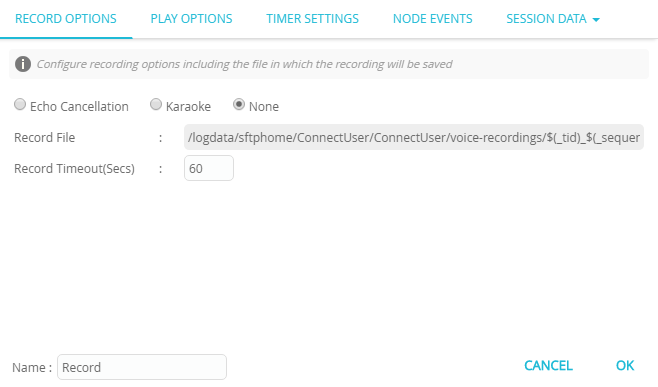
Following are the options of record options screen:
- Echo Cancellation: Select this option to cancel the echo during the recording.
- Karaoke: Select his option to record a voice with karaoke effect.
- None: Select this option to record a voice without any effect.
- Record File: Specifies the location that is used to store the recorded voice files.
- Record Timeout(Secs): Enter the time-out in seconds after which the recording gets terminated and saved in the above location.
PLAY OPTIONS
The play options screen allows you to create or add party to the conference call.
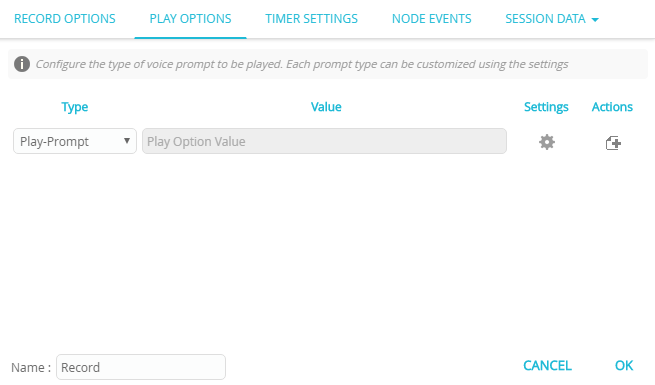
To configure the play options, follow these steps:
- Select Type from the drop-down.
- Click Settings icon. A popup screen is displayed with additional configuration options.
- Session Variables: If you select static variable, the text box is enabled to enter the value.
- Offset (Secs): Enter the offset time in seconds after which the voice will start playing.
- Duration: Enter the time in seconds. The voice file will be played for the specified duration.
- User Assets: Select this option to select the language and voice file.
- +: Click + option to configure additional options.
- Click x to close the screen.
- Click + icon to add additional options.
TIMER SETTINGS
The timer settings screen allows you to configure the time-out upon which the control is passed to the selected node.
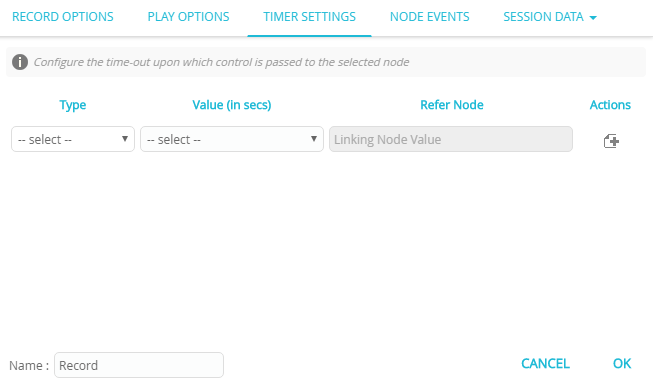
Type | Description |
|---|---|
call | This option helps you terminate the flow from this node after the specified time-out seconds. To enter the time in seconds, follow these steps:
|
menu | This option helps you terminate a menu after the specified time-out seconds. To enter time in seconds, follow these steps:
|
NODE EVENTS
The node events screen allows you to configure the events that you want to trigger on this node.
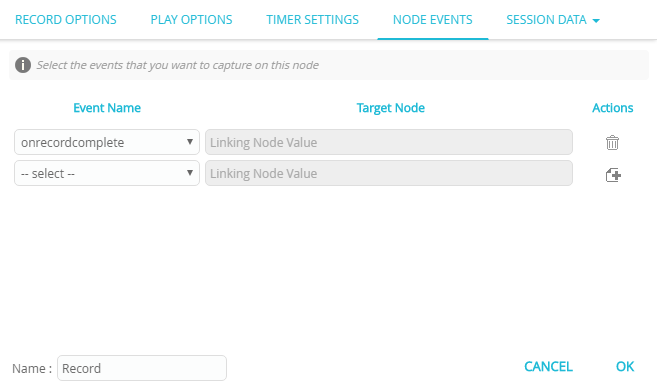
| Event Name | Description |
|---|---|
| onrecordcomplete | This event is triggered if an invalid choice is made (an undefined choice). |
| onplaycomplete | This event is triggered when the voice is played completely. |
Properties / Params configuration
Properties
| Property | Description |
|---|---|
| Label | The name of the node represented as a string. A node can be renamed by changing the contents of the Label field. |
Params
| Parameter | Description |
|---|---|
| Session Data | The Session Data shortcut leads to the Session Data / Custom Logs configuration.Session Data can set one or more Session Params upon entering or leaving the node.Custom Logs can record one or more Session Params upon entering or leaving the node. This is useful for debugging purposes. |
Updated about 1 year ago